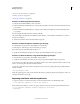Operation Manual
573
USING DREAMWEAVER
Making pages dynamic
Last updated 3/28/2012
To require the page designer to supply the value of Form_Object_Name, enclose the string in parameter markers (@@):
<% Session("lang_pref") = Request.Form("@@Form_Object_Name@@"); %>
You can also highlight the string and click the Insert Parameter In Code Block button. Enter a parameter name and
click OK. Dreamweaver replaces every instance of the highlighted string with the specified parameter name enclosed
in parameter markers.
Dreamweaver uses the strings that you enclose in parameter markers to label the controls in the dialog box it generates
(see the following procedure). In the previous example, Dreamweaver creates a dialog box with the following label:
Note: Parameter names in the server behavior code cannot have any spaces. Therefore, the dialog box labels cannot have
any spaces. If you want to include spaces in the label, you can edit the generated HTML file.
Create a dialog box for your server behavior to request the parameter value
1 In the Server Behavior Builder, click Next.
2 To change the display order of the dialog box controls, select a parameter and click the up and down arrows.
3 To change a parameter’s control, select the parameter and select another control in the Display As column.
4 Click OK.
Dreamweaver generates a dialog box with a labeled control for each designer-supplied parameter that you defined.
View the dialog box
❖ Click the Plus (+) button in the Server Behaviors panel (Window > Server Behaviors), and select your custom server
behavior from the pop-up menu.
Edit the dialog box you created for the server behavior
1 In the Server Behaviors panel (Window > Server Behaviors), click the Plus (+) button, and select Edit Server
Behaviors from the pop-up menu.
2 Select your server behavior from the list, and click Open.
3 Click Next.
A dialog box appears listing all the designer-supplied parameters that you defined in your code.
4 To change the display order of the dialog box controls, select a parameter and click the up and down arrows.
5 To change a parameter’s control, select the parameter and select another control in the Display As column.
6 Click OK.
Edit and modify server behaviors
You can edit any server behavior created with the Server Behavior Builder, including server behaviors you download
from the Dreamweaver Exchange website, and other third-party developers.