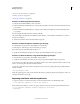Operation Manual
569
USING DREAMWEAVER
Making pages dynamic
Last updated 3/28/2012
Positioning a code block
When you create code blocks using the Server Behavior Builder, you must specify where to insert them in the page’s
HTML code.
For example, if you insert a code block above the opening <html> tag, you must then specify the code block’s position
relative to other tags, scripts, and server behaviors in that section of the page’s HTML code. Typical examples include
positioning a behavior either before or after any recordset queries that might also exist in the page code above the
opening
<html> tag.
When you select a positioning option from the Insert Code pop-up menu, the options available in the Relative Position
pop-up menu change to provide relevant options for that part of the page. For example, if you select Above The
<html>
Tag In The Insert Code pop-up menu, the positioning options available in the Relative Position pop-up menu reflect
choices relevant for that part of the page.
The following table shows the code block insert options, and the relative positioning options available for each:
To specify a custom position, you must assign a weight to the code block. Use the Custom Position option when you
need to insert more than one code block in a particular order. For example, to insert an ordered series of three code
blocks after the code blocks that open recordsets, you would enter a weight of 60 for the first block, 65 for the second,
and 70 for the third.
By default, Dreamweaver assigns a weight of 50 to all recordset-opening code blocks inserted above the <html> tag. If
the weight of two or more blocks match, Dreamweaver randomly sets the order among the blocks.
More Help topics
“Request a parameter for the server behavior” on page 572
“Coding guidelines” on page 574
Insert Code options Relative position options
Above the <html> Tag
• At the beginning of the file
• Just before the recordsets
• Just after the recordsets
• Just above the <html> tag
• Custom position
Below the </html> Tag
• Before the end of the file
• Before the recordset close
• After the recordset close
• After the </html> tag
• Custom position
Relative to a Specific Tag Select a tag from the Tag pop-up menu, and then choose from the tag positioning options.
Relative to the Selection Before the selection
After the selection
Replace the selection
Wrap the selection