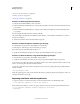Operation Manual
565
USING DREAMWEAVER
Making pages dynamic
Last updated 3/28/2012
More Help topics
“Switch between views in the Document window” on page 16
“Preview pages in Live view” on page 272
“Previewing dynamic pages in a browser” on page 526
Adding custom server behaviors
About custom server behaviors
Dreamweaver comes with a set of built-in server behaviors that lets you easily add dynamic capabilities to a site. You
can extend the Dreamweaver functionality by creating server behaviors to suit your development needs, or by
obtaining server behaviors from the Dreamweaver Exchange website.
Before creating your own server behaviors, you should check the Dreamweaver Exchange website to see if another
party has already created a server behavior that supplies the functionality you’d like to add to your website. Often, a
third-party developer has created and tested a server behavior that will address your needs.
Access Dreamweaver Exchange
1 In Dreamweaver, access Dreamweaver Exchange in one of these ways:
• Select Help > Dreamweaver Exchange.
• Select Window > Server Behaviors, click the Plus (+) button, and select Get More Server Behaviors.
The Dreamweaver Exchange web page opens in your browser.
2 Log on to the Exchange using your Adobe ID, or, if you have not yet created a Dreamweaver Exchange ID for
yourself, follow the instructions to open an Adobe account.
Install a server behavior or other extension in Dreamweaver
1 Start the Extension Manager by selecting Commands > Manage Extensions.
2 Select File > Install Package in the Extension Manager.
For more information, see Using the Extension Manager.
Custom server behaviors workflow
If you are a web developer proficient in ColdFusion, JavaScript, VBScript, or PHP, you can write your own server
behaviors. The steps to create a server behavior include the following tasks:
• Write one or more code blocks that perform the required action.
• Specify where the code block should be inserted within the page’s HTML code.
Remote folder Web URL
C:\Inetpub\wwwroot\ http://localhost/
C:\Inetpub\wwwroot\myapp\ http://localhost/myapp/
C:\Inetpub\wwwroot\fs\planes http://localhost/fs/planes