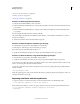Operation Manual
564
USING DREAMWEAVER
Making pages dynamic
Last updated 3/28/2012
5 Click the Plus (+) button, and select a format type.
6 Define the format, and click OK.
7 Enter a name for the new format in the Name column, and click OK.
Note: Though Dreamweaver only supports creating data formats for ASP pages, ColdFusion and PHP users can
download formats that other developers created, or create server formats and post them to the Dreamweaver Exchange.
For more information on the Server Format API, see Extending Dreamweaver(Help
> Extending Dreamweaver > Server
Formats).
Viewing live data
The View Live Data feature has been deprecated as of Dreamweaver CS5. It has been replaced by the more streamlined
Live view feature.
To view live data in Live view, make sure that you have done the following:
• Define a folder to process dynamic pages (for example, a root folder on a ColdFusion server, either on your
computer or on a remote machine).
If the page displays an error message when you enter Live View, make sure the Web URL in the Site Definition
dialog box is correct.
• Copy related files (if any) to the folder.
• Provide the page with any parameters a user would normally provide.
Provide the page with live data in Live view
1 Open the Live View Settings dialog box (View > Live View Options > HTTP Request Settings).
2 In the URL Request area, click the Plus (+) button and enter a parameter your page expects.
3 Specify a name and a test value for each parameter.
4 In the Method pop-up menu, select the HTML form method your page expects: POST or GET.
5 To save your settings for the current page, select Save SettingsFor This Document, and click OK.
Note: To save the settings, you must enable Design Notes (File > Design Notes).
Troubleshooting live data in Live view
Many problems viewing live data in Live view can be traced back to missing or incorrect values in the Site Definition
dialog box (Site
> Edit Sites).
Check the settings for the server that you’ve specified as your testing server. You need to specify a folder capable of
processing dynamic pages where the Site Definition dialog asks for a server folder or root directory. Here’s an example
of a suitable server folder if you’re running IIS or PWS on your hard disk:
C:\Inetpub\wwwroot\myapp\
Verify that the Web URL box specifies a URL that corresponds (maps) to the server folder. For example, if PWS or IIS
is running on your local computer, then the following remote folders have the following Web URLs: