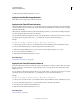Operation Manual
335
USING DREAMWEAVER
Adding JavaScript behaviors
Last updated 3/28/2012
5 Click OK and verify that the default event is correct.
Apply the Jump Menu behavior
When you create a jump menu by using Insert > Form > Jump Menu, Dreamweaver creates a menu object and attaches
the Jump Menu (or Jump Menu Go) behavior to it. There is usually no need to attach the Jump Menu behavior to an
object by hand.
You can edit an existing jump menu in either of two ways:
• You can edit and rearrange menu items, change the files to jump to, and change the window in which those files
open, by double-clicking an existing Jump Menu behavior in the Behaviors panel.
• You can edit the items in the menu just as you would edit items in any menu, by selecting the menu and using the
List Values button in the Property inspector.
1 Create a jump menu object if there isn’t one already in your document.
2 Select the object and choose Jump Menu from the Add Behavior menu of the Behaviors panel.
3 Make changes as desired in the Jump Menu dialog box and then click OK.
More Help topics
“Jump menus” on page 266
“Insert or change a dynamic HTML form menu” on page 634
Apply the Jump Menu Go behavior
The Jump Menu Go behavior is closely associated with the Jump Menu behavior; Jump Menu Go lets you associate a
Go button with a jump menu. (Before you use this behavior, a jump menu must already exist in the document.)
Clicking the Go button opens the link that’s selected in the jump menu. A jump menu doesn’t normally need a Go
button; selecting an item from a jump menu generally causes a URL to load without any need for further user action.
But if the visitor selects the same item that’s already chosen in the jump menu, the jump doesn’t occur. In general, that
doesn’t matter, but if the jump menu appears in a frame, and the jump menu items link to pages in other frames, a Go
button is often useful, to allow visitors to re-select an item that’s already selected in the jump menu.
Note: When you use a Go button with a jump menu, the Go button becomes the only mechanism that “jumps” the user
to the URL associated with the selection in the menu. Selecting a menu item in the jump menu no longer re-directs the
user automatically to another page or frame.
1 Select an object to use as the Go button (generally a button image), and choose Jump Menu Go from the Add
Behavior menu of the Behaviors panel.
2 In the Choose Jump Menu menu, select a menu for the Go button to activate and click OK.
Apply the Open Browser Window behavior
Use the Open Browser Window behavior to open a page in a new window. You can specify the properties of the new
window, including its size, attributes (whether it is resizable, has a menu bar, and so on), and name. For example, you
can use this behavior to open a larger image in a separate window when the visitor clicks a thumbnail image; with this
behavior, you can make the new window the exact size of the image.