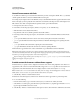Operation Manual
192
USING DREAMWEAVER
Laying out pages with HTML
Last updated 3/28/2012
View or set frameset properties
1 Select a frameset by doing one of the following:
• Click a border between two frames in the frameset in the Document window’s Design view.
• Click the border that surrounds a frameset in the Frames panel (Window > Frames).
2 In the Property inspector (Window > Properties), click the expander arrow in the lower-right corner and set the
frameset options.
Borders Determines whether borders should appear around frames when the document is viewed in a browser. To
display borders, select Yes; to prevent the browser from displaying borders, select No. To allow the browser to
determine how borders are displayed, select Default.
Border Width Specifies a width for all the borders in the frameset.
Border Color Sets a color for the borders. Use the color picker to select a color, or type the hexadecimal value for a
color.
RowCol Selection Sets frame sizes for rows and columns of the selected frameset, click a tab on the left side or top of
the RowCol Selection area; then enter a height or width in the Value text box.
3
To specify how much space the browser allocates to each frame, select from the following choices in the Units menu:
Pixels Sets the size of the selected column or row to an absolute value. Choose this option for a frame that should
always be the same size, such as a navigation bar. Frames with sizes specified in pixels are allocated space before frames
with sizes specified as percent or relative. The most common approach to frame sizes is to set a left-side frame to a fixed
pixel width and to set a right-size frame to relative, which enables the right frame to stretch to take up all the remaining
space after the pixel width is allocated.
Note: If all of your widths are specified in pixels, and a visitor views the frameset in a browser that’s too wide or too narrow
for the width you specified, then the frames stretch or shrink proportionately to fill the available space. The same applies
to heights specified in pixels. Thus, it’s generally a good idea to specify at least one width and height as relative.
Percent Specifies that the selected column or row should be a percentage of the total width or height of its frameset.
Frames with units set to Percent are allocated space after frames with units set to Pixels, but before frames with units
set to Relative.
Relative Specifies that the selected column or row be allocated the rest of the available space after Pixels and Percent
frames have had space allocated; that remaining space is divided proportionally among the frames with sizes set to
Relative.
Note: When you select Relative from the Units menu, any number you’ve entered in the Value field disappears; if you
want to specify a number, you must re-enter it. If there’s only one row or column set to Relative, though, there’s no need
to enter a number, since that row or column receives all the remaining space after the other rows and columns have space
allocated. To be certain of full cross-browser compatibility, you can enter 1 in the Value field; that’s equivalent to entering
no value.