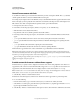Operation Manual
188
USING DREAMWEAVER
Laying out pages with HTML
Last updated 3/28/2012
The Frames panel provides a visual representation of the frames within a frameset. It shows the hierarchy of the
frameset structure in a way that may not be apparent in the Document window. In the Frames panel, a very thick
border surrounds each frameset; each frame is surrounded by a thin gray line and is identified by a frame name.
In the Document window’s Design view, when a frame is selected, its borders are outlined with a dotted line; when a
frameset is selected, all the borders of the frames within the frameset are outlined with a light dotted line.
Note: Placing the insertion point in a document that’s displayed in a frame is not the same as selecting a frame. There are
various operations (such as setting frame properties) for which you must select a frame.
Select a frame or frameset in the Frames panel
1 Select Window > Frames.
2 In the Frames panel:
• To select a frame, click the frame. (A selection outline appears around the frame in both the Frames panel and the
Document window’s Design view.)
• To select a frameset, click the border that surrounds the frameset.
Select a frame or frameset in the Document window
• To select a frame, Shift-Alt-click (Windows) or Shift-Option-click (Macintosh) inside a frame in Design view.
• To select a frameset, click one of the frameset’s internal frame borders in Design view. (Frame borders must be
visible to do this; select View
>Visual Aids > Frame Borders to make frame borders visible if they aren’t.)
Note: It’s generally easier to select framesets in the Frames panel than in the Document window. For more information,
see the above topics.