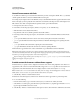Operation Manual
187
USING DREAMWEAVER
Laying out pages with HTML
Last updated 3/28/2012
Split a frame into smaller frames
• To split the frame where the insertion point is, select a splitting item from the Modify > Frameset submenu.
• To split a frame or set of frames vertically or horizontally, drag a frame border from the edge into the middle of the
Design view.
• To split a frame using a frame border that isn’t at the edge of the Design view, Alt-drag (Windows) or Option-drag
(Macintosh) a frame border.
• To divide a frame into four frames, drag a frame border from one of the corners of the Design view into the middle
of a frame.
To create three frames, start with two frames, then split one of them. It’s not easy to merge two adjacent frames
without editing the frameset code, so changing four frames into three frames is harder than changing two frames into
three frames.
Delete a frame
❖ Drag a frame border off the page or to a border of the parent frame.
If there’s unsaved content in a document in a frame that’s being removed, Dreamweaver prompts you to save the
document.
Note: You can’t remove a frameset entirely by dragging borders. To remove a frameset, close the Document window that
displays it. If the frameset file has been saved, delete the file.
Resize a frame
• To set approximate sizes for frames, drag frame borders in the Document window’s Design view.
• To specify exact sizes, and to specify how much space the browser allocates to a row or column of frames when the
browser window size doesn’t allow the frames to display at full size, use the Property inspector.
Select frames and framesets
To make changes to the properties of a frame or frameset, begin by selecting the frame or frameset you want to change.
You can select a frame or frameset either in the Document window or by using the Frames panel.