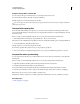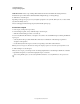Operation Manual
101
USING DREAMWEAVER
Creating and Managing Files
Last updated 3/28/2012
3. Check your site for broken links and fix them.
Other sites undergo redesign and reorganization too, and the page you’re linking to may have been moved or deleted.
You can run a link check report to test your links.
4. Monitor the file size of your pages and the time they take to download.
Keep in mind that if a page consists of one large table, in some browsers, visitors will see nothing until the entire table
finishes loading. Consider breaking up large tables; if this is not possible, consider putting a small amount of content—
such as a welcome message or an advertising banner—outside the table at the top of the page so users can view this
material while the table downloads.
5. Run a few site reports to test and troubleshoot the entire site.
You can check your entire site for problems, such as untitled documents, empty tags, and redundant nested tags.
6. Validate your code to locate tag or syntax errors.
7. Update and maintain the site after its published.
Publishing your site—that is, making it live—can be accomplished in several ways and is an ongoing process. An
important part of the process is defining and implementing a version-control system, either with the tools
Dreamweaver includes or through an external version-control application.
8. Use the discussion forums.
The Dreamweaver discussion forums can be found on the Adobe website at
www.adobe.com/go/dreamweaver_newsgroup.
The forums are a great resource for getting information on different browsers, platforms, and so on. You can also
discuss technical issues and share helpful hints with other Dreamweaver users.
For a tutorial on troubleshooting publishing problems, see www.adobe.com/go/vid0164.
More Help topics
“Fix broken links” on page 271
“Test links in Dreamweaver” on page 266
“Apply the Check Browser behavior” on page 332
“Validate XML documents” on page 306
“Check for browser compatibility” on page 306
Troubleshoot publishing problems tutorial
Use reports to test your site
You can run site reports on workflow or HTML attributes. You can also use the Reports command to check links in
your site.
Workflow reports can improve collaboration among members of a web team. You can run workflow reports that
display who has checked out a file, which files have Design Notes associated with them, and which files have been
modified recently. You can further refine Design Note reports by specifying name/value parameters.
Note: You must have a remote site connection defined to run the workflow reports.