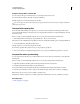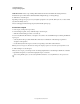Operation Manual
100
USING DREAMWEAVER
Creating and Managing Files
Last updated 3/28/2012
3 Click the Plus (+) button.
4 In the Name field, enter the word status.
5 In the Value field, enter the status.
If a status value already existed, it’s replaced with the new one.
6 Click the Basic Info tab and note that the new status value appears in the Status pop-up menu.
Note: You can have only one custom value in the status menu at a time. If you follow this procedure again, Dreamweaver
replaces the status value you entered the first time with the new status value you enter.
Delete unassociated Design Notes from your site
1 Select Site > Manage Sites.
2 Select the site and click Edit.
3 In the Site Definition dialog box, select Design Notes from the category list on the left.
4 Click the Clean Up button.
Dreamweaver prompts you to verify that it should delete any Design Notes that are no longer associated with a file in
your site.
If you use Dreamweaver to delete a file that has an associated Design Notes file, Dreamweaver deletes the Design Notes
file too; so usually orphan Design Notes files occur only if you delete or rename a file outside of Dreamweaver.
Note: If you deselect the Maintain Design Notes option before you click Clean Up, Dreamweaver deletes all Design Notes
files for your site.
Testing your Dreamweaver site
Site testing guidelines
Before uploading your site to a server and declaring it ready for viewing, it’s a good idea to test it locally. (In fact, it’s a
good idea to test and troubleshoot your site frequently throughout its construction—you can catch problems early and
avoid repeating them.)
You should make sure that your pages look and work as expected in the browsers you’re targeting, that there are no
broken links, and that the pages don’t take too long to download. You can also test and troubleshoot your entire site
by running a site report.
The following guidelines will help you create a good experience for visitors to your site:
1. Make sure your pages function in the browsers you’re targeting.
Your pages should be legible and functional in browsers that do not support styles, layers, plug-ins, or JavaScript. For
pages that fail badly in older browsers, consider using the Check Browser behavior to automatically redirect visitors to
another page.
2. Preview your pages in different browsers and platforms.
This gives you an opportunity to see differences in layout, color, font sizes, and default browser window size that
cannot be predicted in a target browser check.