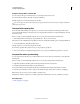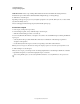Operation Manual
97
USING DREAMWEAVER
Creating and Managing Files
Last updated 3/28/2012
Some software creates backup files ending in a particular suffix, such as .bak. You can cloak such files.
Note: You can still perform an operation on a specific cloaked file or folder by selecting the item in the Files panel and
performing an operation on it. Performing an operation directly on a file or folder overrides cloaking.
Uncloak specific file types within a site
1 In the Files panel (Window > Files), select a site that has site cloaking enabled.
2 Right-click (Windows) or Control-click (Macintosh), then select Cloaking > Settings.
3 In the Advanced Site Definition dialog box, do one of the following:
• Deselect the Cloak Files Ending With option to uncloak all the file types listed in the box.
• Delete specific file types from the box to uncloak those file types.
4 Click OK.
The red lines disappear from the affected files, indicating that they are uncloaked.
Uncloak all files and folders
You can uncloak all files and folders in a site at the same time. This action cannot be undone; there is no way to re-cloak
all items that were previously cloaked. You have to re-cloak items individually.
If you want to temporarily uncloak all folders and files, then re-cloak those items, disable site cloaking.
1 In the Files panel (Window > Files), select a site that has site cloaking enabled.
2 Select any file or folder in that site.
3 Right-click (Windows) or Control-click (Macintosh), then select Cloaking > Uncloak All.
Note: This step also deselects the Cloak Files Ending With option in the Cloaking category of the Site Definition dialog box.
The red lines through folder and file icons disappear, indicating that all files and folders in the site are uncloaked.
Storing file information in Design Notes
About Design Notes
Design Notes are notes that you create for a file. Design Notes are associated with the file they describe, but stored in
a separate file. You can see which files have Design Notes attached in the expanded Files panel: A Design Notes icon
appears in the Notes column.
You can use Design Notes to keep track of extra file information associated with your documents, such as image
source-filenames and comments on file status. For example, if you copy a document from one site to another, you can
add Design Notes for that document, with the comment that the original document is in the other site folder.
You can also use Design Notes to keep track of sensitive information that you can’t put inside a document for security
reasons, such as notes on how a particular price or configuration was chosen, or what marketing factors influenced a
design decision.