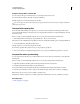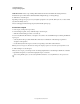Operation Manual
96
USING DREAMWEAVER
Creating and Managing Files
Last updated 3/28/2012
Note: Dreamweaver excludes cloaked templates and library items from Get and Put operations only. Dreamweaver
does not exclude these items from batch operations, because it might cause them to become out of sync with their
instances.
Enable and disable site cloaking
Site cloaking enables you to exclude folders, files, and file types in a site from sitewide operations such as Get or Put,
and is enabled by default. You can disable cloaking permanently or just temporarily to perform an operation on all
files, including cloaked files. When you disable site cloaking, all cloaked files are uncloaked. When you enable site
cloaking again, any previously cloaked files become cloaked again.
Note: You can also use the Uncloak All option to uncloak all files, but this does not disable cloaking; also there is no way
to re-cloak all files and folders that were previously cloaked, except to set cloaking again for each folder, file, and file type.
1 In the Files panel (Window > Files) select a file or folder.
2 Right-click (Windows) or Control-click (Macintosh), and do one of the following:
• Select Cloaking > (deselect to disable).
• Select Cloaking > Settings to open the Cloaking category of the Site Setup dialog box. Select or deselect , and select
or deselect Cloak Files Ending With to enable or disable cloaking for specific file types. You can enter or delete file
suffixes in the text box that you want to cloak or uncloak.
Cloak and uncloak site files and folders
You can cloak specific files and folders, but you cannot cloak all files and folders or cloak an entire site. When you cloak
specific files and folders, you can cloak multiple files and folders at the same time.
1 In the Files panel (Window > Files), select a site that has site cloaking enabled.
2 Select the folder(s) or file(s) you want to cloak or uncloak.
3 Right-click (Windows) or Control-click (Macintosh), then select Cloaking > Cloak or Cloaking > Uncloak from the
context menu.
A red line through the file or folder icon appears or disappears, indicating that the folder is cloaked or uncloaked.
Note: You can still perform an operation on a specific cloaked file or folder by selecting the item in the Files panel and
performing an operation on it. Performing an operation directly on a file or folder overrides cloaking.
Cloak and uncloak specific file types
You can indicate specific file types to cloak, so that Dreamweaver cloaks all files ending with a specified pattern. For
example, you can cloak all files ending with the .txt extension. The file types that you enter do not have to be file
extensions; they can be any pattern at the end of a filename.
Cloak specific file types within a site
1 In the Files panel (Window > Files), select a site that has site cloaking enabled.
2 Right-click (Windows) or Control-click (Macintosh), then select Cloaking > Settings.
3 Select the Cloak Files Ending With option, enter the file types to cloak in the box, and click OK.
For example, you might enter .jpg to cloak all files with names ending in .jpg in your site.
Separate multiple file types with one space; do not use a comma or semicolon.
In the Files panel, a red line appears through the affected files, indicating that they are cloaked.