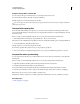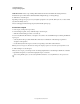Operation Manual
95
USING DREAMWEAVER
Creating and Managing Files
Last updated 3/28/2012
Rolling back files (Contribute users)
Roll back files (Contribute users)
Dreamweaver automatically saves multiple versions of a document when you have Adobe Contribute compatibility
enabled.
Note: You must have Contribute installed on the same machine as Dreamweaver.
File rollback must also be enabled in Contribute’s administrative settings. For more information, see Administering
Contribute.
1 Right-click (Windows) or Control-click (Macintosh) a file in the Files panel.
2 Select Roll Back Page.
If there is any previous version of the page to roll back, the Rollback dialog box appears.
3 Select the version of the page you want to roll back to and click Roll Back.
More Help topics
“Prepare a site for use with Contribute” on page 52
“Delete, move, or rename a remote file in a Contribute site” on page 54
Cloaking files and folders in your Dreamweaver site
About site cloaking
Site cloaking enables you to exclude files and folders from operations such as Get or Put. You can also cloak all files of
a particular type (JPEG, FLV, XML, and so on) from site operations. Dreamweaver remembers your settings for each
site so that you don’t have to make selections each time you work on that site.
For example, if you’re working on a large site and you don’t want to upload your multimedia files each day, you can
use site cloaking to cloak your multimedia folder. Dreamweaver will then exclude files in that folder from site
operations you perform.
You can cloak files and folders on the remote or local site. Cloaking excludes cloaked files and folders from the
following operations:
• Performing Put, Get, Check In, and Check Out operations
• Generating reports
• Finding newer local and newer remote files
• Performing sitewide operations, such as checking and changing links
• Synchronizing
• Working with Asset panel contents
• Updating templates and libraries
Note: You can still perform an operation on a specific cloaked folder or file by selecting the item in the Files panel and
performing an operation on it. Performing an operation directly on a file or folder overrides cloaking.