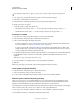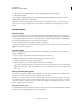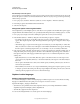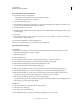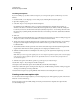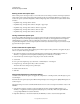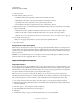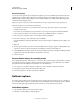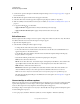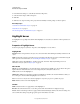Specifications
84
USING CAPTIVATE
Noninteractive Objects and Media
Last updated 9/28/2011
2 In the Preferences dialog box, select Modes in the Recording menu.
3 Select Convert Tooltips to Rollover Captions.
4 Click OK.
5 Click Record to begin recording a new project and automatically converting tooltips to rollover captions.
More Help topics
“Set audio for noninteractive objects” on page 113
“Edit rollover area” on page 83
“Fix size and position of noninteractive objects” on page 113
Highlight boxes
Use highlight boxes tospotlight areas within a slide. Highlight boxes focus the user’s attention on the required areas of
the slide.
Properties of highlight boxes
Use the Property Inspector (Window > Properties) of the highlight box to customize it.
Highlight Box
Item Name Enter a unique name for the object. You can use this name when defining the visibility conditions for the
object.
Visible Deselect this option if you want the object to be invisible on the slide. The object can be made visible using the
Show option. For more information, see
“Controlling the visibility of objects” on page 55.
Style Select a style for the highlight box. To define a new style, select Edit > Object Style Manager. For more
information on object styles, see
“Object style” on page 56
Fill & Stroke
Fill Fill color for the highlight box. To decide the degree of transparency for the fill color, select a value for the option
Alpha in the Color menu. The value of 90% is less transparent (more solid) than a value of 10%.
Stroke Stroke color for the highlight box.
Fill Outer Area Fills the area outside the boundaries of highlight box with the color selected in Fill Color. When you
choose this option, the area within the highlight box is not colored.
Note: You can observe the fill color around the highlight box only when you preview or publish the project.
Width Thickness of the border of the highlight box.
Shadow
Enable Select the check box to apply shadow to the highlight box.
Direction Select the direction: inner or outer. The preview of the selected direction is displayed on stage.
Presets click one of the images in Presets to apply a shadow with standard angle, distance, blur, and color settings. You
can customize these settings using the appropriate options in the Shadow accordion.