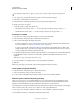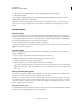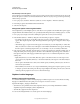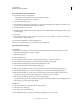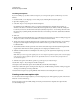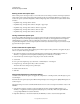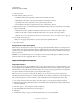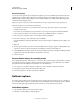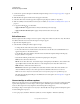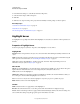Specifications
80
USING CAPTIVATE
Noninteractive Objects and Media
Last updated 9/28/2011
Naming custom text caption styles
When creating custom text caption styles, be sure to follow the correct naming conventions. Each caption style has a
unique name, and you must use this name at the beginning of each associated bitmap filename. For example, if you
create a text caption style named “Brightblue,” the five bitmap images that constitute the new style should be named
as follows:
• Brightblue1.bmp, an image with no callouts
• Brightblue2.bmp, an image with a callout to the right or upper-right
• Brightblue3.bmp, an image with a callout to the left or upper-left
• Brightblue4.bmp, an image with a callout to the lower right
• Brightblue5.bmp, an image with a callout to the lower left
Storing custom text caption styles
You must store all the bitmap images for a custom text caption style in the Adobe Captivate Captions folder located in
C:\Program Files\Adobe\Adobe Captivate 4\Gallery\Captions (on Windows) and /Applications/Adobe Captivate
5/Gallery/Captions (on Mac OS). After you add the five new bitmaps to the captions folder, Adobe Captivate
recognizes the bitmap files as a new text caption style. The next time you add a new text caption, your new custom style
appears in the text caption style list.
Create custom text for caption styles
You can create a custom style for the text that appears in the text captions. These preferences are applied only if you
did not set a style for the text caption earlier.
1 Open the fonts.ini file, stored in the \\Program Files\Adobe\Adobe Captivate 5\Gallery\Captions folder (on
Windows) or /Applications/Adobe Captivate 5/Gallery/Captions (on Mac OS), in a text editor.
2 Customize the style for the text caption using the procedure described in the file.
3 Save the file.
4 In an open Adobe Captivate project, select Insert > Standard Objects > Text Caption.
5 In Caption Type, select the caption that you have customized.
The text in the text area changes to the specified style.
6 Edit the text in the text area.
7 Click OK.
Change text alignment on custom text captions
Sometimes text in custom text captions can appear out of alignment. To solve this problem, set the left, right, top, and
bottom margins.
Each of the five text caption styles requires different margin settings because text appears in slightly different places in
each text caption.
The margin settings are stored in a text file with the extension.fcm. You can use Notepad or WordPad to create or edit
FCM files.
1 Using Windows Explorer, navigate to C:\Program Files\Adobe\Adobe Captivate 5\Gallery\Captions (on
Windows) or /Applications/Adobe Captivate 5/Gallery/Captions (on Mac OS). All the text caption BMP and
corresponding FCM files are located in this folder.
2 Right-click (Windows) or Control-click (Mac OS) the FCM file you want to edit, and select Open With.