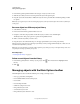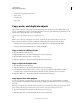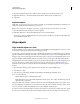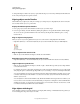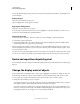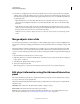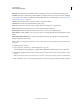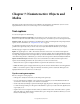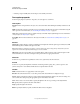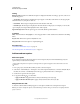Specifications
70
USING CAPTIVATE
Adding and Managing Objects
Last updated 9/28/2011
3 If you have two overlapping objects on the slide, specify the object you want to appear frontmost by setting the
stacking order. To change the stacking order, move objects to the back or front of the slide Stage. The key point to
remember is that objects at the back of the Stage appear behind other objects. Use one of the following methods to
set the stacking order:
• Right-click (Windows) or Control-click (Mac OS) an object on the slide and select one of the object order
options. If necessary, Right-click (Windows) or Control-click (Mac OS) other objects on the slide and adjust
their order.
• In the Timeline, move the pointer over an object until the hand appears. Then drag the object up or down to
change its position in the stacking order. Moving an object higher in the stacking order moves it to the front of
the Stage. Moving an object lower moves it to the back of the Stage.
Note: If the order for a slidelet is changed, the objects it contains are also moved back or forward along with the
slidelet.
Merge objects into a slide
You can merge any object that you create and place on a slide, including images, captions, click boxes, highlight boxes,
text entry boxes, and buttons. Merging permanently removes the interactivity of the object, making it an image of the
object.
The merging feature is useful in several situations. For example, suppose you import a large image into a slide that
contains other objects. You can merge the image into the slide so that it becomes a static background for the other
objects. You can also make text a permanent part of a slide by creating a transparent text caption and then merging the
caption.
1 Open the slide that contains the object you want to merge.
2 Right-click (Windows) or Control-click (Mac OS) the object that you want to merge into the slide, for example, an
image, caption, or click box.
3 Select Merge Into Background from the pop-up menu.
4 The object is merged into the slide.
Note: Merging objects in a slidelet into the background will merge the object into the slidelet background.
Edit object information using the Advanced Interaction
panel
The Advanced Interaction panel (Project > Advanced Interaction) provides an overview of all interactive objects in
your project. The objects are grouped slide-wise.
This panel contains the following information that helps you analyze the actions and properties associated with the
interactive objects:
Slide/Object This column shows the slide number and label, or the type of object.
Instance Name This column shows the name of the object’s instance.
On Success This column shows the navigation that follows the slide if the user successfully completes an object’s
action. For more information, see
“Project navigation using interactive objects” on page 126.