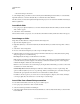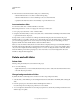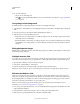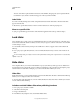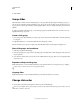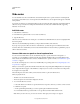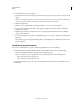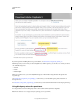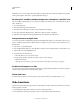Specifications
53
USING CAPTIVATE
Slides
Last updated 9/28/2011
Install the voices on your computers using the installers provided by the vendors. The new installed voices get listed
in the Speech Agent list of the Audio > Speech Management dialog box.
Resolving the, “unable to decode and import the selected wav - mp3 file” error
This error might be displayed when you are using Adobe Captivate on Windows Vista. You must register the Adobe
DLL to fix this error.
1 Close Adobe Captivate.
2 Run Command Prompt in the admin mode.
3 Enter the location of the directory where you have installed Adobe Captivate.
4 Run regsvr32 NSAudio.dll. The message, “Registration of DLL successful” is displayed.
5 Right-click Adobe Captivate in the Program Files menu, and select Run As Administrator.
Add speech text to multiple slides
You can add speech text to multiple slides using the Speech Management dialog box. To add variety to the movie, you
can choose different speech agents for different slides. For example, you can use a male voice and a female voice for
alternate slides.
1 Select Audio > Speech Management.
2 In Speech Management dialog box, select the slides to which you want to add the slide notes, and click the + icon.
3 Type the slide notes in the highlighted areas.
4 To generate audio for the slide notes:
a Select the slide notes to be converted to audio.
b In the Speech Agent list, select the voice that you want to use for the audio.
c Click Generate Audio.
Note: When you edit a slide note, you must click Generate Audio again for the changes to be applied.
Disable closed captions in a slide
You can prevent closed captions from appearing when the movie is played. Clear the check boxes in the closed captions
column corresponding to the notes in the Slide Notes panel.
Delete slide notes
To delete slide notes, click next to the arrow that corresponds to the slide notes and then click the ‘-’ icon.
Slide transitions
Transitions are special effects that appear when one slide changes to another. Transitions signal the end of one slide
and the beginning of another.
1 In the Filmstrip, click the slide for which you want to add a transition effect.
2 In the General area of the Property Inspector, select one of the effects from the Transition list.