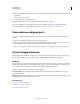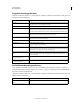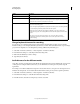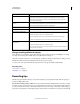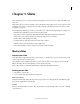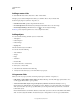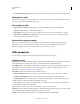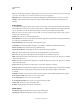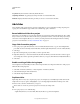Specifications
44
USING CAPTIVATE
Slides
Last updated 9/28/2011
Loop Audio Plays the audio file continuously till the slide exits.
Stop Background Audio Stops playing any background audio associated with the slide.
Add Audio Displays the Slide Audio dialog box that you can use to record audio for the slide.
Add slides
Adobe Captivate offers a wide variety of options for adding slides to a project, including recording, importing, and
copying. You can add different types of slides such as blank, image, quiz, or animation.
Record additional slides for a project
There may be cases in which you record an Adobe Captivate project and begin working at the slide level, only to realize
that you need to record a few more slides. In this case, you probably don't want to rerecord the entire project but just
a few actions. Adobe Captivate allows you to do this by recording new slides and inserting the slides in an existing
project. For more information, see
“Record additional slides” on page 34.
Copy slides from other projects
1 In an open project, right-click (Windows) or Control-click (Mac OS) the slide to copy. To select multiple slides,
press Shift or Control on the keyboard, click the slides, and then right-click (Windows) or Control-click (Mac OS).
2 Select Copy.
3 Open the Adobe Captivate project in which you want to paste the slides.
4 Right-click (Windows) or Control-click (Mac OS) the slide after which you want the new slide or slides to appear.
(For example, if you want to paste the copied slide as Slide 6 of your project, click the slide currently labeled Slide 5.)
5 Select Paste.
Enable rescaling of slides during import
Adobe Captivate can automatically resize the content of imported slides according to the dimensions of the project to
which the slide is being imported.
1 Select Edit > Preferences (Windows) or Adobe Captivate > Preferences (Mac OS).
2 Select General Settings from the Global menu.
3 Select Rescale Imported/Pasted slide.
Duplicate slides
Duplicating slides is an easy way to expand your projects. For example, if you carefully design a slide with a certain
background color, layout, caption, and highlight box, you can simply duplicate that slide and change some of the
elements or text to add more information to your project.
Master Slides are another way of achieving uniform look and feel for multiple slides.
❖ In an open project, do one of the following:
• Right-click (Windows) or Control-click (Mac OS) the slide to copy and select Duplicate.