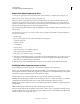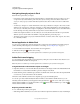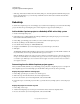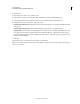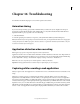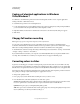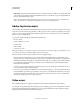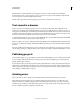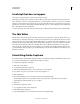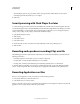Specifications
256
USING CAPTIVATE
Troubleshooting
Last updated 9/28/2011
The FLV file must contain metadata for the video player to function correctly. FLV files created with Flash
Communication Server 1.5.2, FLV Exporter version 1.2, and Sorenson Squeeze 4.0 automatically contain metadata.
Sorenson Squeeze 4.0 is included with the Flash Video Kit.
FLV files will not play when an Adobe Captivate project is hosted on a Windows 2003 web server.
Text viewed in a browser
If text in a project is not displaying properly in a browser, the problem could be that a link is calling the Adobe
Captivate project SWF file instead of the HTM file that corresponds to the SWF file. If you are adding your project to
a web page, do not link directly to the SWF file. If you link directly to the SWF file, the browser does not know the size
at which it should display the SWF file, so it simply shows the SWF file at the same size as the browser window. This
can result in distortions, especially text distortion that causes text to become unreadable.
To display the SWF file in a browser properly, use the HTM file that can be generated with the SWF file. The HTM file
contains code that tells the browser the correct size for the project.
When you publish your project as a SWF file, select the Export HTML option. The HTM file will be saved in the same
location you specified for the SWF file. The HTM file will have the same name as the SWF file but will have the .htm
extension.
If you have installed Adobe® Flash® Player 8 or later, previewing an Adobe Captivate project using a browser causes a
security settings warning to be displayed. This is because of the security settings configured in Flash Player 8 or later.
Publishing projects
Adobe Captivate appears to stop responding for a few moments while publishing a project containing a large size full
motion recording. When a large full motion recording is captured in an Adobe Captivate project, the preview and
publish operations take a long time.
If you frequently want to preview the project that contains a large full motion recording, set the value of the Compress
SWF File option to Off (disabled) in the Preferences tab of the Project Preferences dialog box. This will reduce the time
taken to preview the output. After previewing the output, you can change the value of the Compress SWF File option
to On (enabled), and then publish your project.
Quizzing errors
The user should not be able to navigate to the result slides without answering the quiz in the question slides.
When designing an Adobe Captivate project containing result slides, make sure that you do not allow the user to
navigate or jump to the result slides directly without working through the question slides, or the slides containing
interactive objects, and that you enable the Reporting option (set to On). It’s important to design the project to help
the user complete the quiz before navigating to the result slide.