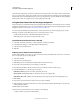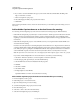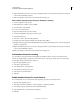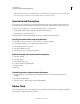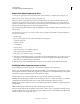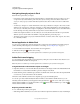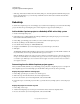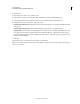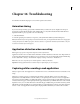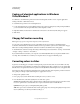Specifications
252
USING CAPTIVATE
Using Adobe Captivate with Other Applications
Last updated 9/28/2011
4 Save the topic.
5 Open the topic you want to use to start the project.
6 Select the text or image to use as a hypertext link. From the Insert menu, select Hyperlink/Popup.
7 In the Select Destination (File or URL) list, select the topic containing the Adobe Captivate project.
8 In Hyperlink Properties, specify how to display the project:
Display In Auto-Sizing Pop-Up Displays the project in a window that adjusts to accommodate the height and width
of the project.
Display In Custom-Sized Pop-Up Select a width and height by using the arrows or typing a number.
Display In Frame You have the choice of displaying in a new window or in the same slide as the link from the topic.
From the pop-up menu next to Display In Frame, select either New Window or Same Slide. If you choose New
Window, the project appears in the user’s default browser. If you choose Same Slide, your topic replaces the topic
the user is currently viewing.
9 Click OK.
10 Preview the topic to see what the project looks like, or generate Help.
Note: You can edit the SWF file you have inserted into RoboHelp only if you have the associated Adobe Captivate project
saved on your computer.