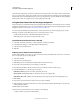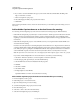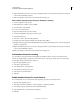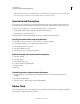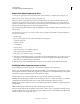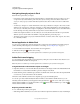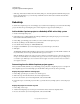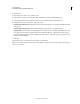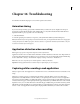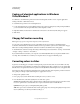Specifications
250
USING CAPTIVATE
Using Adobe Captivate with Other Applications
Last updated 9/28/2011
Navigating through projects in Flash
Remember these points when you navigate:
• In the Library panel, a folder named Adobe Captivate Objects contains all slides and objects in the project. (You
can ignore the objects listed with the prefix “xrd”; these objects are images and sounds that are used in other
objects.) To edit your project, double-click a library item and edit it. The “xrd” files are shown in a folder in the
library.
• Another way to navigate is to double-click elements on the Stage (in Flash). For example, to edit a movie, double-
click the movie on the Stage. To navigate to an element on a slide, click in the Timeline. Position the playhead to
show an object on the slide (such as a caption or highlight box). Then double-click the object to edit it. This method
has the advantage of showing each element and object in the context in which it is used.
• Unlike Adobe Captivate, Flash does not show all objects at one time; Flash uses the Timeline to represent when
different objects are shown. Click in the Timeline or drag the playhead to preview the project.
• The Library panel organizes your project and all of the elements it contains, such as slides, captions, and sounds,
into a hierarchy of folders.
Record application in Adobe Flash
You can now record applications in all Adobe Captivate recording modes from within the Adobe Flash workspace
(without launching Adobe Captivate). For infomation on recording, see
“Recording Projects” on page 31.
1 In Adobe Flash Professional CS5, select Command > Record Application.
2 Click the recording icon and then start recording.
Note: This feature is available only in Adobe Captivate that is installed as a part of Adobe eLearning Suite.
Adobe Flash round-tripping
You can instantly update the SWF files in Adobe Captivate by editing the source FLA files in Adobe Flash. You can
launch Adobe Flash from within Adobe Captivate.
Note: This feature is available only in Adobe Captivate that is installed as a part of Adobe eLearning Suite.
Using Adobe Flash to edit animation objects and widgets
1 Right-click (Windows) or Control-click (Mac OS) the animation or the widget and then select Edit With Flash. The
FLA file that is associated with the SWF file is opened for editing in Adobe Flash.
2 Edit the FLA file, generate a SWF file output, and then save the file in the same location where the original SWF file
was saved. Also, use the same name for the new SWF file.
All instances of the SWF file used in the Adobe Captivate project get automatically updated.
You can also open Adobe Flash manually and edit the FLA file associated with the SWF file. However, you can
manually synchronize the files by selecting Update in the right-click menu.
at the corner of the object or widget
indicates that the SWF file is not synchronized with its source. indicates that the SWF file is up-to-date and
indicates that the SWF file is not available.
Replacing animation SWF files
Do one of the following in the Properties panel:
• Click the hyperlinked SWF file, browse to the location where the replacement SWF file is located, and click Open.