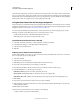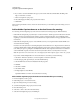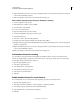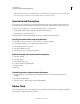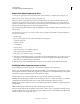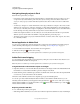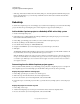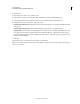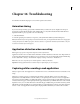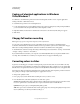Specifications
249
USING CAPTIVATE
Using Adobe Captivate with Other Applications
Last updated 9/28/2011
Export from Adobe Captivate to Flash
You can export a project from Adobe Captivate to Flash. You can enhance it or integrate it into a larger project.
Note: You need not have Adobe Flash installed to perform this task.
When you export an Adobe Captivate project into Adobe Flash, the project is imported directly to the Stage. The
imported project contains layers for each type of object. Appropriate Flash methods are used to enable any Adobe
Captivate special effects (for example, tweens to move the mouse pointer). The Flash Library panel shows all objects
created for the Adobe Captivate project, organized logically into folders.
Import of the following slide elements are supported: highlight box, captions, animation, click box, text entry box, and
rollover caption.
Most elements in your projects are converted so they look and operate the same in Flash as in Adobe Captivate, but
here are a few exceptions:
• Question slides
• Imported mouse paths are linear, and not curved like in Adobe Captivate.
• Advanced compression
• Playback controller
• 508 compliance
• Drawing objects
• Interactive objects are not completely supported.
• Slide transitions (fade between slides)
1 In an open project, select File > Export > To Flash CS5.
2 In the Export To Flash Options dialog box, specify the location and select the elements to export. These options are
self-explanatory, but note that Hints are a Flash feature, not an Adobe Captivate element that is imported into
Flash. Hints are not included in the project SWF file.
3 Click Export. If you have installed Flash Professional CS5, the exported file opens in Flash Professional CS5.
Modifying Adobe Captivate projects in Flash
Use the Flash Library and movie clip objects to create reusable elements from the original project.
When you become familiar with the structure of the project in Flash, you can easily change your entire project or place
Adobe Captivate elements in it. All the Adobe Captivate project elements are stored in the Flash Library and organized
into folders. Navigate through these folders to select elements for editing.
The following layers are seen in the Timeline when you open an Adobe Captivate project in Flash.
Preloader This is the file that plays until the movie is downloaded to the user’s computer. For example, you could have
a GIF file that informs the player that the movie is being downloaded until the download is complete.
Actions The global actions defined in a movie. You can define global variables and declarations using the Actions layer
in the Timeline.
Slides Contains the imported slides in the order in which they appear in the movie.
When you double-click the slide, the Timeline in the next view contains objects corresponding to that slide. Use the
Timeline to edit the various objects on the slide. Keep double-clicking an object to edit its different parts. The Timeline
changes to reflect the various parts of the object.