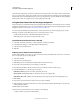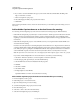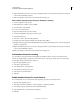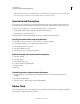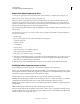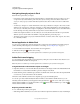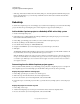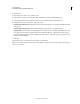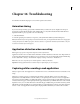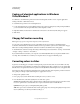Specifications
247
USING CAPTIVATE
Using Adobe Captivate with Other Applications
Last updated 9/28/2011
8 (Optional) Click the Sync button as necessary so participants either see actions taken by the presenter or they have
control on their individual computers.
9 Click Stop Sharing to return to the Acrobat Connect Pro meeting room.
Add an Adobe Captivate project from your desktop to a meeting
1 In Adobe Captivate, create a project.
2 Publish the project to Flash to create a SWF file.
3 Note the location of the SWF file.
4 Log in to Acrobat Connect Pro.
5 Open an existing meeting or create a meeting.
6 Send the meeting URL to the people you want to invite.
7 Enter the meeting room.
8 Select Pods > Share > Select From My Computer.
9 Navigate to the Adobe Captivate SWF file, select the file, and click Open.
10 The upload message appears. When the SWF file has been uploaded, click the Play button on the Adobe Captivate
playbar to start the project.
11 (Optional) Click the Sync button as necessary so participants either see actions taken by the presenter or they have
control on their individual computers.
12 Click Stop Sharing to return to the Acrobat Connect Pro meeting room.
Add Acrobat Connect Pro tracking
You can track how users interact with an Adobe Captivate simulation added to an Adobe Acrobat Connect Pro
meeting. To simplify tracking, specify Adobe Acrobat Connect Pro as the project output option. Access this option
from the Quiz settings in the Preferences dialog box.
1 Open an Adobe Captivate project.
2 Select Quiz > Quiz Preferences.
3 From the Quiz menu, select Reporting.
4 Select Enable reporting for this project.
5 Select Adobe Acrobat Connect Pro.
6 Click OK.
Enable Acrobat Connect Pro search features
If you enable search, users can search for the Adobe Captivate project from Acrobat Connect Pro.
1 Open an Adobe Captivate project.
2 Select Edit > Preferences (Windows) or Adobe Captivate > Preferences (Mac OS).
3 In the Category panel, expand Project and select Publish Settings.
4 Select Publish Adobe Acrobat Connect Pro Metadata.
5 Click OK.