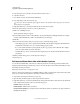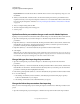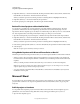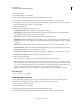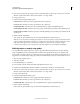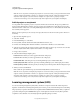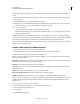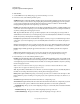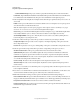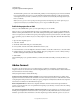Specifications
244
USING CAPTIVATE
Using Adobe Captivate with Other Applications
Last updated 9/28/2011
The manifest file is generated. To see the manifest file, publish your Adobe Captivate project and create a SWF file.
If you used the default save location, you see the SWF file and imsmanifest.xml file in your My Documents\My
Adobe Captivate 5 Projects folder (on Windows) /Users/<username>/Documents/My Adobe Captivate Projects
folder (on Mac OS).
Note: If necessary, you can create a package interchange file (PIF). The PIF packages the Adobe Captivate project
output files and manifest file (with additional files if you are using the SCORM 2004 option).
Publish the project for an LMS
After you set the SCORM/AICC options, you must publish the project as an SWF file.
When you choose to zip the published files, the entire set of published files is compressed into a single ZIP file. The
ZIP file containing the manifest file is also called a PIF (Package Interchange File). SCORM guidelines recommend,
but do not require, the use of a PIF for transporting content packages between systems. However, some LMSs require
you to upload the project as a PIF. In any case, it is always simpler to upload a single file to the LMS rather than many
files.
1 Open an Adobe Captivate project.
2 Select File > Publish.
3 On the left of the Publish dialog box, select Flash (SWF).
4 In Project Title, enter the name without the filename extension (.swf).
5 In the Folder text box, enter the full path to the folder in which to save the file or click Browse to locate the folder.
6 In Output Options, select Zip Files And Export HTML. This option packages the course into a PIF by creating a
ZIP file containing the Flash (SWF) file and the HTML file.
7 Click Publish.
After publishing the project, upload the ZIP file to your LMS, and distribute the URL provided by the LMS to your
users.
Adobe Connect
Use Adobe® Acrobat® Connect™ Pro to host online meetings, presentations, and training over the Internet. The
integration between Acrobat Connect Pro and Adobe Captivate allows you to include interactive software simulations
and demonstrations in Connect meetings.
The key integration features include the following:
Acrobat Connect Pro And Adobe® Connect™ Training Increase meeting and training effectiveness by adding Adobe
Captivate demonstrations and interactive simulations. Presenters can use the Sync button to make their actions visible
to all participants. If the presenter turns off the Sync option, participants can fully interact with the Adobe Captivate
demonstration or simulation on their individual computers.
Deliver and publish with ease Deliver Adobe Captivate simulations and demonstrations through standard web
browsers. Acrobat Connect Pro users can publish Adobe Captivate projects directly to Acrobat Connect Pro, making
them accessible to others.
Use options for integrating Adobe Captivate and Acrobat Connect Pro In Adobe Captivate, you can select two options
that help Adobe Captivate and Acrobat Connect Pro work together smoothly. The Include Adobe Acrobat Connect
Metadata option adds Connect information to the Adobe Captivate project files. When this option is set, users can