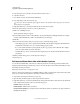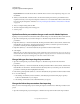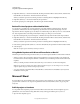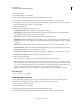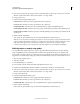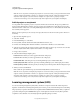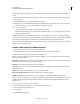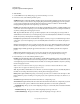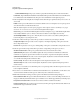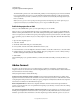Specifications
240
USING CAPTIVATE
Using Adobe Captivate with Other Applications
Last updated 9/28/2011
Note: The Lesson, Storyboard, and Step By Step templates are stored in the Gallery (C:\Program Files\Adobe\Adobe
Captivate 4\Gallery\PrintOutPut on Windows or /Applications/Adobe Captivate 5/Gallery/PrintOutput on Mac
OS). When Adobe Captivate is first launched, these templates are copied to the user profile (for example,
C:\Documents and Settings\<User>\My Documents\My Adobe Captivate Projects\Templates\PrintOutput).
Publish projects as storyboards
You can publish Adobe Captivate projects as storyboards in Microsoft Word format. The project is published as a
Word document that includes a summary of project properties and a detailed view of each slide. Project properties
include the number of slides used, score setting details, length of the slides, and so on. The detailed view of each slide
has a summary of slide properties.
If the project has a quiz and you choose Storyboard output, the answers are shown next to the question. There is no
answer key.
1 Open an Adobe Captivate project.
2 Select File > Publish.
3 In the Publish dialog box, select Print.
4 In Project Title, enter the desired name without the filename extension (.doc).
5 In Folder, enter the full path for the folder in which to save the file or click Browse to locate the folder.
6 Select an export range. The export range is made up of the slides that you want to export to Word. You can select
all slides, only the current slide, only the current selection, or a range of slides.
7 In Type, select Storyboard.
8 Select from the following Template options:
Header text Enter text that you want to appear in the header of the project.
Footer text Enter text that you want to appear in the footer of the project.
Include hidden slides Select this option if you want the published project to include hidden slides.
Include quiz question slides Select this option if you want the published project to include quiz question slides.
Include question pool slides
Select this option if you want the project to include question slides from the question pool.
9 When you are done, click Publish.
Microsoft Word opens with the new project document. Modify the file as desired and save it.
Note: The Lesson, Storyboard, and Step By Step templates are stored in the Gallery (C:\Program Files\Adobe\Adobe
Captivate 5\Gallery\PrintOutPut on Windows or /Applications/Adobe Captivate 5/Gallery/PrintOutput on Mac
OS). When Adobe Captivate is first launched, these templates are copied to the user profile (for example,
C:\Documents and Settings\<User>\My Documents\My Adobe Captivate Projects\Templates\PrintOutput).
Learning management system (LMS)
You can use a learning management system (LMS) to distribute a computer-based tutorial created using Adobe
Captivate over the Internet. A learning management system is used to provide, track, and manage web-based training.
The project that you upload to the LMS must be compliant with the SCORM/AICC standards. When you publish a
project after setting the required SCORM/AICC options, Adobe Captivate creates the necessary files required for
compliance to these standards. You can directly upload the published package to an LMS.