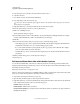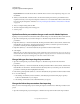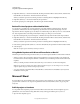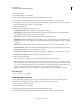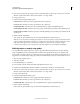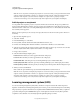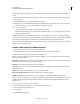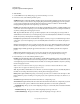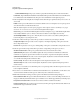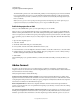Specifications
237
USING CAPTIVATE
Using Adobe Captivate with Other Applications
Last updated 9/28/2011
2 Right-click (Windows) or Control-click (Mac OS) the slide generated from Microsoft PowerPoint, and then select
Edit with Microsoft PowerPoint > Find Presentation in the Library.
When you select this option, the PowerPoint presentation containing the slide is highlighted in the library.
3 Right-click (Windows) or Control-click (Mac OS) the presentation.
4 In the Property Inspector, click Update, select the new path, and then click OK.
Reduce file size of projects with embedded slides
You can import a presentation into an Adobe Captivate project without linking (embedded mode). The entire
presentation is embedded into the Adobe Captivate project. Slides that are not selected during import are also
imported into the Adobe Captivate project, but they are not visible in the project. When you choose to reduce the file
size, Adobe Captivate deletes such slides permanently from the project. This process is irreversible.
1 Open the Adobe Captivate project and navigate to a slide that was imported from the PowerPoint presentation.
2 Right-click (Windows) or Control-click (Mac OS) the slide generated from Microsoft PowerPoint, and then select
Edit with Microsoft PowerPoint > Find Presentation in the Library.
When you select this option, the PowerPoint presentation containing the slide is highlighted in the library.
3 In the Library panel, right-click (Windows) or Control-click (Mac OS) the presentation in the Presentation folder.
4 Select Compact.
Note: The Compact option is disabled for linked presentations.
Using Adobe Captivate with Microsoft PowerPoint on Mac OS
The following list describes the changes in behavior when you use Adobe Captivate with Microsoft PowerPoint on Mac OS:
• When you select to edit a presentation (added as Adobe Captivate project), the presentation opens in Microsoft
PowerPoint and not in Adobe Captivate. On Microsoft Windows, you can edit the presentation from within Adobe
Captivate.
When you edit the presentation in Microsoft PowerPoint, you can continue to work in Adobe Captivate.
Note: Do not edit the presentation when Adobe Captivate updates the project, else the changes are lost. Let Adobe
Captivate update the project and then modify the presentation.
• You cannot edit and compact PPSX files on Mac with Microsoft PowerPoint 2004 installation (even if you have
installed the converter pack).
Microsoft Word
If you have Microsoft® Word® installed on the same computer as Adobe Captivate, you can publish Adobe Captivate
projects in Microsoft Word. Your output can be published in various formats: handout, lesson, step-by-step, and
storyboard.
Publish projects as handouts
You can publish Adobe Captivate projects as handouts in Microsoft Word format. An Adobe Captivate project is
published into a Word document showing all the slides as they would appear with the options you choose.
1 Open an Adobe Captivate project.