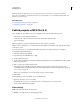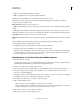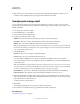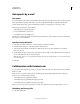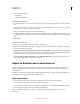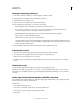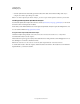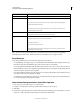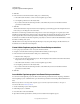Specifications
234
USING CAPTIVATE
Using Adobe Captivate with Other Applications
Last updated 9/28/2011
5 Click OK.
6 In the Convert PowerPoint Presentations dialog box, do the following:
a Select the PowerPoint slides to convert to Adobe Captivate project slides.
b Set navigation preferences for the selected slides.
c If you want to link to the PowerPoint presentation, select Linked. If you want to embed the PowerPoint
presentation, deselect Linked.
7 Click OK.
The PowerPoint slides are imported into the Adobe Captivate project and they appear in the designated location.
If necessary, you can change the order of the slides.
Narration in a PowerPoint presentation slide is imported as a sound object and appears as a separate object on the
Timeline. Even in the linked mode, changes made to the audio file in Adobe Captivate after import are not reflected
in the respective Microsoft PowerPoint presentation. Similarly, changes made to the audio file in Microsoft
PowerPoint are not reflected in the Adobe Captivate project. Object sounds are retained in the SWF file that is created
from slides containing such objects.
Slide labels and notes are imported only during the first import. Any subsequent changes to the labels and notes in
PowerPoint are not reflected in Adobe Captivate.
Create Adobe Captivate projects from PowerPoint presentations
1 In an open project, Select File > New > Project From MS PowerPoint.
2 Navigate to and select the PowerPoint presentation file format that you want to import.
3 In the Convert PowerPoint Presentations dialog box, do the following:
a Enter the name of the project.
b Select a size for the new Adobe Captivate project. The size displayed is the actual size of the slide in PowerPoint.
Best practice is not to change the size.
c Select the PowerPoint slides to convert to Adobe Captivate project slides.
d Set navigation preferences for the selected slides.
e If you want to link to the PowerPoint presentation, select Linked. If you want to embed the PowerPoint
presentation, deselect Linked.
4 Click OK.
Insert Adobe Captivate projects into PowerPoint presentations
You can insert Adobe Captivate projects into Microsoft PowerPoint presentations in a few simple steps. Publish an
Adobe Captivate project as a SWF file. Then open a PowerPoint presentation and insert the published SWF file into a
slide.
Note: For information on inserting Adobe Captivate projects into Microsoft PowerPoint 2007, see the topic on
PowerPoint 2007 on the
Microsoft website.
1 Create and edit the project in Adobe Captivate.
2 Publish the project as a SWF file.
3 Note the location of the saved SWF file.
4 Open the PowerPoint presentation to which you want to add the Adobe Captivate project.