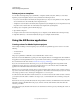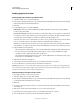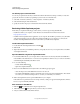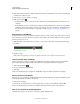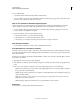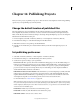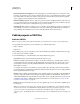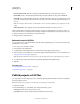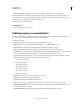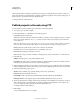Specifications
220
Last updated 9/28/2011
Chapter 14: Publishing Projects
After you create a project, you publish your project so others can view it. Adobe Captivate contains many publishing
options, and you can publish the project in many formats.
Change the default location of published files
The Adobe Captivate projects are published to the \\Documents and Settings\<user name>\My Documents\My
Adobe Captivate Projects folder (on Windows) or /Users/<username>/Documents/My Adobe Captivate Projects
folder (on Mac OS) if you have not made any changes to the settings when publishing the project. You can change this
default location in the Preferences dialog box.
1 In Adobe Captivate, select Edit > Preferences (Windows) or Adobe Captivate > Preferences (Mac OS).
2 In the Preferences dialog box, select General Settings from the Global menu.
3 Click the Browse button corresponding to the Publish At field.
4 In the Browse For Folder dialog box, select the folder in which you want the Adobe Captivate projects to be
published.
Set publishing preferences
1 Select Edit > Preferences (Windows) or Adobe Captivate > Preferences (Mac OS).
2 In the Preferences dialog box, select Publish Settings from the Project menu.
3 Set the various options according to your requirements.
Frames Per Second This option sets the number of Flash frames that appear per second. The default setting is 30
frames per second and is appropriate in most cases. For example, with the default setting, a caption that appears for
1 second requires 30 Flash frames. Dividing the number of frames in a project by 30 gives you the length of the
project in seconds. You may need to change the rate if you are embedding your Adobe Captivate SWF file in
another SWF file that has a frame rate other than 30.
Publish Adobe Acrobat Connect Pro Metadata Adds information to your Adobe Captivate project file (SWF) that
makes it easier to integrate the project into Adobe Acrobat Connect Pro. The embedded data links the Adobe
Captivate CPTX file to the SWF file when you publish the project to Connect Server and makes it easier for the
Adobe Captivate output file to be found during searches done in Adobe Acrobat Connect Pro.
For more information see “Adobe Connect” on page 244.
Note: Selecting this option increases the size of the project. If you will not use the project with Adobe Acrobat Connect
Pro, you can clear the option and decrease the size of the finished project file (SWF). However, if there is the possibility
that the output file (SWF) may be used in Adobe Acrobat Connect Pro, it is a good idea to select the Publish Adobe
Acrobat Connect Pro Metadata option.
Include Mouse Includes any recorded mouse movement in the project.
Include Audio Includes any audio files that have been added to the project.
Publish Audio as Mono Converts stereo sounds to mono.