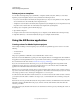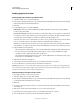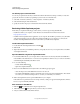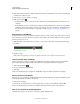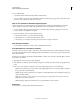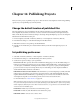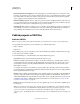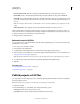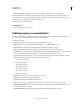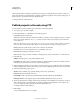Specifications
218
USING CAPTIVATE
Advanced Editing and Project Reviews
Last updated 9/28/2011
4 Click Add to add the comment. A marker, indicated by a white dot, is added at this location in the commenting bar
and the movie continues to play.
5 Repeat steps 2, 3, and 4 to add more comments.
6 Click Save Comments .
• If the CREV file is hosted on Acrobat.com, the comments are automatically published to Acrobat.com. your
comments.
• If the CREV file is hosted on an internal server with a shared network folder, the comments are automatically
published to this folder. If a folder is not shared on the network, export the comments into an XML file and send
it to the author. For more information on exporting comments, see
“Export comments to an XML file” on
page 218.
Edit comments in the SWF file
Comments added to the project are indicated as markers (white dots) at the specific location in the seek bar. To locate
the comment that you want to edit, move your pointer over the markers. The comment added at a location is displayed
when the pointer moves over it.
1 Click the marker on the seek bar whose comment you want to edit or delete. The comment is displayed in a pop-
up window.
Comment marker on seek bar
2 Edit the comment.
Note: If others have replied to a comment, only the latest comment in the comment thread can be edited.
Import comments from an XML file
Authors and reviewers can import comments from XML files sent to them. Comments imported from XML files
appear at the same location in the Timeline if the author has not edited the file during the review process.
1 Click Import Comments .
2 Browse to the location of the XML file.
3 Click Open.
Authors can alternatively import comments from XML files using the Comments panel in Adobe Captivate.
Export comments to an XML file
Reviewers can export comments to an XML file and send it to the author. The author can import the XML file, provide
feedback, export the file, and send it to the reviewers.
1 Click Export Comments.
2 In the Browse For Folder dialog box, select the folder where you want to save the XML file, and click OK.
Authors can alternatively export comments to XML files using the Comments panel in Adobe Captivate.
View or sort comments in the AIR application
The author and reviewers can view and sort comments using the AIR application.