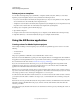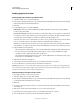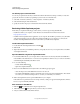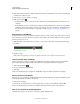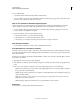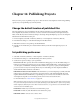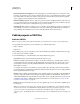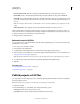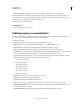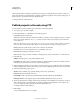Specifications
217
USING CAPTIVATE
Advanced Editing and Project Reviews
Last updated 9/28/2011
Set default project comments folder
You can set your preference for the Project Comments Folder in the Preferences dialog box. When you create new
projects, this location is used when you publish a project for review on an internal server.
1 Select Edit > Preferences (Windows) or Adobe Captivate > Preferences (Mac OS).
2 Select General Settings from the Global menu.
3 Specify a location for the project comments folder in the Comments At field.
Reviewing Adobe Captivate projects
Ensure that you complete the following procedures before you review a project using the CREV file:
• Install Adobe AIR on your computer. Adobe AIR can be downloaded for free from the Adobe website
http://get.adobe.com/air/.
• Install the Adobe Captivate Reviewer application on your computer. The installer is provided to you by the author
of the Adobe Captivate project. If you have Adobe Captivate installed on your computer, you can locate the
installer, AdobeCaptivateReviewer.air, at the location where you installed Adobe Captivate.
Install Adobe Captivate Reviewer
1 Double-click the AdobeCaptivateReviewer.air installer .
2 Click Install.
3 (Optional) Customize your installation preferences, and specify a location on your computer where to install the
Adobe Captivate Reviewer.
Open the CREV file using Adobe Captivate Reviewer
1 Download the CREV file onto your computer. Based on the review mode chosen by the author, the CREV file is
made available on the internal server or on Acrobat.com. Typically, in both these cases, you receive an automated
email indicating the availability of the file for review.
2 Do one of the following:
• Double-click the CREV file .
• Open Adobe Captivate Reviewer.
3 Based on how the CREV file is shared by the author, the following prompts appear:
• Adobe ID and password, if the CREV file is shared on Acrobat.com.
• User details, if the CREV file is shared on an internal server. Provide your name and email address. These details
are used in your comments and helps authors to associate your name with your comments.
4 Click Load Captivate Movie, and open the CREV file from your computer.
If the author has not specified a location for storing comments, a dialog box appears indicating that the comments
have to be exported manually. Click OK.
Add comments to the SWF file
1 Click Play . The seek slider starts moving through the movie.
2 Click Add Comment at the point where you want to add your comment.
3 Add your comment in the Add Comment window.