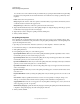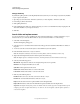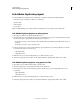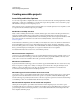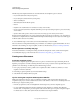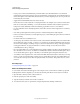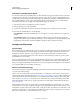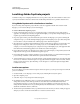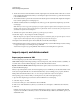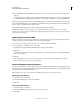Specifications
210
USING CAPTIVATE
Advanced Editing and Project Reviews
Last updated 9/28/2011
• If your project contains visual multimedia, provide information about the multimedia for users with visual
impairment. If a name and description are given for visual elements, Adobe Captivate can send the information to
the user through the screen reader. Make sure that audio in your Adobe Captivate projects does not prevent users
from hearing the screen reader.
• Supply text for individual slides that screen readers can read.
• Ensure that color is not the only means of conveying information. For example, if you use blue to indicate active
links, also use bold, italics, underlining, or some other visual clue. In addition, make sure that foreground and
background contrast sufficiently to make text readable by people with low vision or color blindness.
• For users with either visual or mobility impairment, ensure that controls are device independent or accessible by
keyboard.
• Users with cognitive impairments often respond best to uncluttered design that is easily navigable.
• If mouse movement is critical in your Adobe Captivate project, consider making the pointer twice its normal size
for easier viewing.
• Document methods of accessibility for users.
• Avoid looping objects. When a screen reader encounters content meant for Flash Player, the screen reader notifies
the user with audio, such as “Loading….load done.” As content in a project changes, Flash Player sends an event to
the screen reader notifying it of a change. In response, the screen reader returns to the top of the page and begins
reading again. Therefore, a looping text animation on a slide, for example, can cause the screen reader to
continually return to the top of the page.
• If you are creating click boxes, you can make them more accessible by adding sound. The sound can play when users
tab to the click box or hover over it. To add this accessibility feature, attach a sound file to the hint caption. (If you
do not want the hint caption to appear on the slide, you can make the caption transparent and add no text.)
• Accessibility in Adobe Captivate demos works better when all the slides have interactive content. If you are using
JAWS 6.1 or later, be aware that JAWS sometimes does not clear the Microsoft Active Accessibility (MSAA) tree.
As a result, the content of previous slides can replay when slides are continuous. This problem does not occur in
JAWS 4.5.
More Help topics
“Learning management system (LMS)” on page 240
Add accessibility text to slides
A screen reader can read aloud text that appears on the computer screen. Screen readers are useful for people with
visual impairment. In Adobe Captivate, you can write text describing each slide for screen readers to read aloud.
1 Open the slide to which you want to add accessible text.
2 In the Property Inspector, click Accessibility.
3 Type the text that you want the screen reader to read aloud.
4 To use the slide notes (Text-to-speech and closed captioning included), click Import Slide Notes.