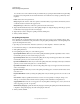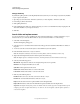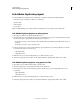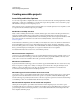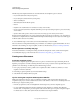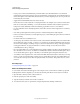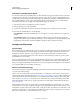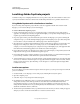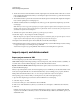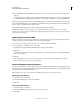Specifications
206
USING CAPTIVATE
Advanced Editing and Project Reviews
Last updated 9/28/2011
Change dictionary
By default, the spelling checker uses the English (United States) dictionary. You can change to any dictionary installed
on your computer at any time.
1 Open the project and select Edit > Preferences (Windows) or Adobe Captivate > Preferences (Mac OS).
2 In the Category Panel, select Global.
3 Click Spelling Preferences.
4 In the Spelling Options dialog box, select the dictionary you want to use in the Main Dictionary Language list. All
dictionaries installed on your computer are listed.
5 Click OK.
Search slides and replace content
You can use the numerous options available in the Adobe Captivate Find feature to search for information on your
slides. Besides text, you can locate different kinds of objects, such as text animation or a rollover image.
1 Select Edit > Find And Replace.
The Find And Replace panel appears.
2 Select the object to be searched from the Search In list. The type selection determines which fields are enabled on
the panel.
3 To narrow down the search, select the style associated with the object in the Style list.
4 In the Find field, enter the text or object to search for.
Note: The Find field is enabled for All Controls, Text Entry, Button, and Text Animation searches only.
5 (Optional) In the Replace field, enter the text that replaces the search string.
Note: The Replace option is enabled for All Controls, Text Entry, Button, and Text Animation searches only.
6 Select any of the following options:
Whole Word Skip variations of the text. For example, find special, but not specialist.
Match Case For example, find Chair, but not chair.
Quiz Slides Include quiz slides in the search.
Hidden Items Include hidden slides or controls in the search.
Locked Items Include locked slides or controls in the search.
7 Click any of the following buttons:
Find Next The focus moves to the next occurrence of the text or object.
Find All The search result lists all instances of the text or object.
Replace The selected found text is replaced with the text in the Replace field.
Replace All All instances of the text in the Find field are replaced with the text in the Replace field.
Important: Use Replace All only when you are sure that the other words in the project are not affected adversely. For
example, if you choose to replace all instances of “to” with “too,” the word “together,” after the replace operation, is
converted to “toogether.”