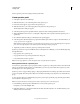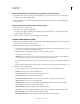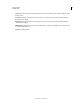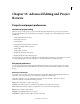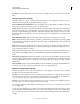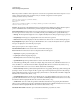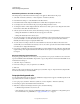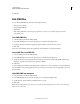Specifications
191
USING CAPTIVATE
Advanced Editing and Project Reviews
Last updated 9/28/2011
Description Short description of the contents of the project. For example, “This project is a brief overview of Product
ZYX.”
Change project size and quality
Select Edit > Preferences > Project > SWF Size And Quality (Windows) or Adobe Captivate > Preferences > Project >
SWF Size And Quality (Mac OS) and specify the following properties:
Compress Full Motion Recording SWF File Compresses the full motion recording SWF file to a smaller size. Choosing
this option can increase the time taken to preview or publish the project.
Settings Indicates the quality of the published SWF file. You can select the quality of the SWF file by moving the slider
bar to the corresponding option: High, Medium, Low, or Custom. When you choose High, Medium, or Low, Adobe
Captivate uses its internal settings to set the quality of the file. Files of a higher quality are compressed to a lesser extent,
and therefore might be of a greater file size. You can customize the options for quality when you move the slider to the
Custom level.
Retain Slide Quality Settings Retains the slide quality settings defined in the Property inspector of the slide.
BMP Determines the image quality of bitmaps (screenshots) generated during recording. Reducing the image quality
reduces the file size but can affect the quality of the color in the images. Any bitmap files that you have inserted in the
project are also affected.
JPEG Determines the quality of JPEG files that you have inserted in the project. Reducing the image quality reduces
the file size but can affect the quality of the color in the images. JPEG images are detailed and contain many colors, so
greatly lowering their quality is not advised.
Audio Determines the quality of audio files used in the project. Audio files are converted to mp3 format before they
are published. A file with higher quality does not affect the file size drastically but significantly improves the audio
quality.
Advanced Project Compression Enables Adobe Captivate to take into account only the difference between two slides
instead of publishing both the slides. The compression reduces the size of the published project. Choosing this option
can increase the time taken to preview or publish the project. Compressed projects sometimes do not play as intended
in Flash Player.
Compress SWF File Compresses the published SWF file. Compressed SWF files can be played only with Flash Player 9
or later. Choosing this option can increase the time taken to preview or publish the project.
Define how a project starts and ends
Select Edit > Preferences > Project > Start And End (Windows) or Adobe Captivate > Preferences > Project > Start And
End (Mac OS) and specify the following preferences:
Auto Play The movie starts playing as soon as it is downloaded. If you want the movie to play only after the user clicks
the Play button, deselect this option. You can display an image until the user starts playing the movie. Click Browse
(...) to select the image. If you do not select an image, the first slide of the movie is displayed.
Preloader You can add a loading screen to the beginning of your project. A loading screen is useful if the first slide of
the project is large or contains audio and takes a few moments to appear.
Adobe Captivate includes predefined loading screen images that you can use. Also, you can create a custom image to
use as a loading screen.
You can also create a SWF file to use as a loading screen. In the Adobe Captivate Preloaders folder, there is a sample
SWF file and FLA file named DefaultPreloader. You can use these files as templates to create your own SWF file. If you
add a custom loading screen, Adobe Captivate calls the following functions if they exist on the main Timeline of the
SWF file: