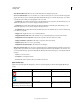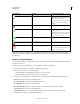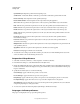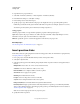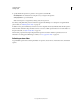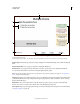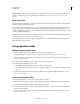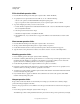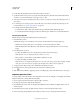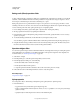Specifications
184
USING CAPTIVATE
Creating a Quiz
Last updated 9/28/2011
Rating scale (Likert) question slides
A rating scale slide displays a statement to which users specify their level of agreement. For example, you can add the
statement, “I learned valuable information from this presentation” and give the user a range of responses to choose
from: disagree, somewhat disagree, am neutral, somewhat agree, or agree.
Rating scale questions are not graded and have no right or wrong answers. You can’t assign a point value or create
branching on the basis of correctness. You can, however, decide what happens after the user completes the rating scale,
such as continuing to the next slide, opening another project, or displaying a URL
1 Insert a Rating Scale (Likert) question slide (Quiz > Question Slide > Rating Scale (Likert)).
2 On stage, rephrase the instruction by replacing the default text.
3 In the General accordion of the Quiz Properties panel (the Answers field), specify the number of rows of survey
questions you require.
4 To edit the default agreement levels, double-click the text, and replace it with your text.
You can edit the properties of the Likert Header that contains the agreement levels using the Property Inspector.
5 Complete the After Survey specification in the Action area of the Quiz Properties panel. The After Survey area is
the same as the If Correct Answer area as described in the general workflow.
Question widget slides
You can insert question widgets created as SWF files in Flash into Adobe Captivate. Developers creating the question
widget in Flash must use a template code for efficient integration of the question widget into Adobe Captivate. For
more information, see
“Create question widgets” on page 130.
1 Select Insert > Widget.
2 In the Open dialog box, select the question widget that you want to insert.
3 In the Widget Question dialog box, do the following:
1 In the Name field, enter a name for the widget.
2 In the Question field, enter the question.
3 Assign the points that should be awarded to the user who answers the question correctly.
4 Follow the instructions in the Widget Parameters section to create the question.
More Help topics
“Properties of widgets” on page 135
Quiz properties
For each question slide, do the following in the Quiz Properties panel (Window > Quiz Properties):
1 In the General area:
• Toggle between Survey and Graded options using the Type list.
• (If type is Graded) Edit the number adjacent to Points (1 t0 100) to specify the score a user gets by answering a
question correctly.
• Specify the style for numbering the answer choices in the Numbering list.