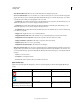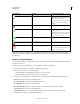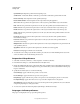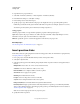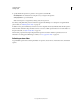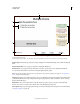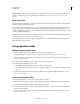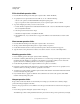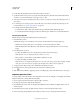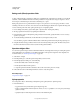Specifications
181
USING CAPTIVATE
Creating a Quiz
Last updated 9/28/2011
Progress indicator Indicates the question numbers to users in a relative or absolute way. You can disable the progress
indicator or change the type in project prefernces. For information, see
“Set progress indicator preferences” on
page 177.
Quiz results slide
The quiz results slide summarizes the performance of the user at the end of the quiz. You can hide or show the default
parameters using the Quiz Properties panel.
Users can choose to continue with the course or review the quiz. When users review the quiz, the Review Area in the
question slides displays a preconfigured message. The message indicates whether the user answered the question
correctly, or skipped the question. You can customize the review messages in preferences (Edit > Preferences > Quiz
> Settings > Quiz Review Messages).
By default, the quiz results slide is inserted after the question slides. You can click and drag the slide in the Filmstrip
to any required location, for example, to the end of the course.
If you delete the slide, you can insert it again by clicking Show Score At The End Of The Quiz in project preferences
(Edit > Preferences >Quiz > Settings).
Set up question slides
Multiple-choice question slides
1 Insert the multiple choice question slide (Quiz > Question Slide > Multiple Choice).
The default multiple choice question contains a placeholder question and two answer choices: A and B.
2 To add more choices, edit the number adjacent to Answers in the General accordion of the Quiz Properties panel
(Window > Quiz Properties).
3 Double-click the placeholder question on stage to edit it and type your question.
4 Do the following in the Quiz Properties panel:
a Click Multiple Answers if the question has more than one correct answer.
b Select Shuffle Answers if you want the choices to appear in a different order each time the user returns to this
question.
5 Specify other properties for the question slide in the Quiz Properties panel. For detailed information, see “Quiz
properties” on page 184.
True-or-false question slides
1 Insert the true/false question slide (Quiz > Question Slide > True/False).
The default true-or-false question slide contains a placeholder question and the answer choices: True and False.
2 Double-click the placeholder question to edit it and type your question.
3 To establish the correct answer, click the correct answer—True or False—on stage. You can replace True and False
with Yes and No if required.
4 Specify other properties for the question slide in the Quiz Properties panel. For detailed information, see “Quiz
properties” on page 184.