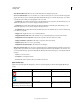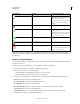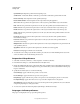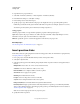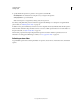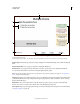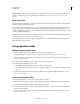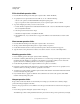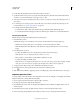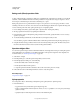Specifications
180
USING CAPTIVATE
Creating a Quiz
Last updated 9/28/2011
A typical default question slide
A. Question type B. Quiz captions C. Quiz buttons D. Question placeholder E. Answer choices F. Review area G. Progress indicator
Question type Indicates the type of question, such as, multiple choice and true/false that you chose while inserting the
slides.
Question placeholder Lets you type your question by editing the default text.
Answer choices Let you type the answer choices that you want to provide your users by editing the default text.
You can increase the number of answer choices using the Quiz Properties panel.
Note: The way you designate correct answers for your question varies based on the question type. See “Set up question
slides” on page 181 for information.
Review area Displays a preconfigured message to your users when they review the quiz using the Review Quiz button
on the Quiz Results slide. You can configure the message in quiz preferences (Edit > Preferences > Quiz > Settings >
Question Review Messages).
Quiz buttons Lets users reset their answers, skip the question, go back to a previous question, and submit their
answers. You can choose to hide or show these buttons using the Quiz Properties panel.
Quiz captions Help you provide appropriate messages to the users when they answer the quiz. For more information,
see
“Quiz properties” on page 184.
A
B
C
D
E
F
G