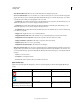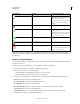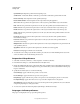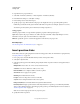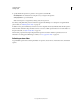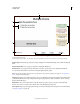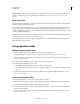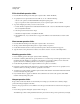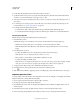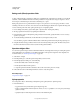Specifications
177
USING CAPTIVATE
Creating a Quiz
Last updated 9/28/2011
Open Other Project Opens the specified Adobe Captivate project.
Send E-mail To A draft of the default e-mail editor opens with the e-mail address specified in the To field.
Execute JavaScript Adobe Captivate runs the specified JavaScript.
Execute Advanced Action Adobe Captivate runs the script written using the application.
Show When the user performs the required action on the object, the specified hidden object is made visible
Hide When the user performs the required action on the object, the specified object is hidden from the user.
Enable When the user performs the required action on the object, it activates another object in the project.
Disable When the user performs the required action on the object, it disables another object in the project.
Assign When the user performs the required action on the object, the value of the specified variable is set inside
the text caption.
Increment When the user performs the required action on the object, the value of the specified variable is
incremented accordingly.
Decrement When the user performs the required action on the object, the value of the specified variable is
decremented accordingly.
Multiple Actions When the user performs the required action on the object, multiple actions are performed in the
order specified by the user.
Apply Effect When the user performs the required action, the effect associated is applied.
No Action Nothing happens when the user exits the slide.
5 To decide the course of the project after the user fails a quiz, select an action in the If Failing Grade section. The
actions are similar to those in the If Passing Grade section.
Set question slide preferences
1 Select Edit > Preferences (Windows) or Adobe Captivate > Preferences (Mac OS).
2 In the Preferences dialog box, select Default Labels from the Quiz menu.
3 Change the default labels that appear on the Submit, Clear, Skip, and Back buttons in the Default Question Button
Labels section. The four buttons are displayed on any question slide unless you have disabled them in the Property
Inspector of that slide.
4 Specify the text and the style to be used for the following:
Correct Message Appears when the user provides a correct answer.
Incorrect Message Appears when the user provides a wrong answer.
Retry Message Appears when the user provides a wrong answer, but can attempt the question one more time.
Incomplete Message Appears when the user does not provide the complete answer to the question.
Timeout Message Appears when the user does not answer the question in the specified time. You can set the time
using the Property Inspector of the question slide.
5 To create a new style for the labels using Object Style Manager, click Create New Style.
Set progress indicator preferences
The progress bar displays the user’s progress through the questions.