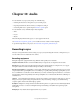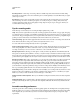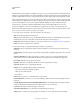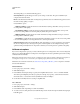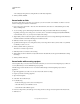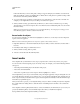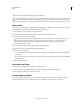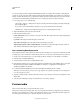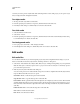Specifications
150
USING CAPTIVATE
Audio
Last updated 9/28/2011
If this is the first time you are recording audio, a dialog box appears asking if you would like to test audio levels.
Click Auto Calibrate or set the pre-amplifier value to calibrate the recording device for optimal recording. Follow
the instructions and when you finish, click OK.
8 As you record the project, speak into your microphone or recording device to create an audio sound track. For
example, you can explain the actions you are taking or read the text on captions.
9 When you finish recording, press the End key (in Windows) or (Cmd + Enter) on Mac OS to stop recording.
The audio files you recorded are assigned to the correct slide and saved as individual mp3 files. You can view the
files in the Library.
Note: If you need to pause the recording process, press the Pause/Break key. To restart project recording, press the
Pause/Break key again on Windows or Cmd+ F2 on Mac OS.
Record audio for objects
You can record an audio file to use with buttons, highlight boxes, click boxes, or text entry boxes. Recording audio
requires some basic equipment.
Note: You can also add existing audio to text entry boxes, captions, slides, slidelets, and so on.
1 Right-click (Windows) or Control-click (Mac OS) the object to which you want to add audio, and select Audio >
Record to.
2 In the Object Audio dialog box, click the Record icon.
3 When you finish recording, click Stop Audio.
4 To listen to and test the audio file, click Play Audio.
Insert audio
Adobe Captivate lets you add narration, music, step-by-step instructions, or almost any sound to your projects.
You can use audio in Adobe Captivate projects in a variety of ways. For example, you can do the following, all in the
same project:
• Add a background track that plays for the duration of the project.
• Add sound to an individual slide.
• Add sound to a specific object, such as a caption, click box, highlight box, or button.
Adobe Captivate lets you record your own audio files (using some simple equipment) or import existing files. You can
record audio files at the same time you record the project, or you can add an audio file later. Imported files can be in
WAV or mp3 format. If you add a WAV file to a project, Adobe Captivate automatically converts the WAV file to mp3
format when you publish the project.
After you add audio to a project, you can adjust the timing of objects to fit the sound file precisely. Adobe Captivate
also contains features for adding silence to audio files and for normalizing audio for all slides so the sound level is
consistent.
Adobe Captivate contains a gallery that has buttons, sounds, and animations (in SWF format) for you to use in your
projects. By default, the gallery is stored in the following location when you install Adobe Captivate:
C:\Program files\Adobe\Adobe Captivate 5\Gallery (on Windows)