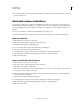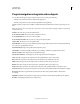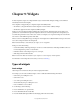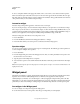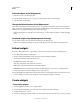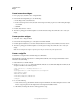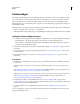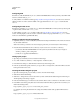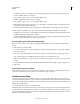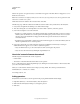Specifications
131
USING CAPTIVATE
Widgets
Last updated 9/28/2011
Twitter widget
The Twitter widget facilitates in-context collaboration between you (the author) and your users (elearners). It helps
you simulate a classroom environment in which elearners can ask questions to you and co-elearners in 'real-time'.
When you publish a project containing the Twitter widget, your users can ask questions from within the project
without having to log on to Twitter. The questions appear to you and others at the appropriate context of the project
in which they are asked.
While the questions can be asked only from a published project, the replies can be provided from any of the following:
• Twitter- accessed through a web browser or a mobile device.
• Within the published Adobe Captivate project using the Reply button that appears when the Twitter icon is clicked.
Adding the Twitter widget to projects
1 Download the Twitter widget from Adobe Exchange. The .zip file that you download contains the following files:
• twitterwidget.swf — The Twitter widget that you can insert into your Adobe Captivate projects.
• Twitteroauth.zip — The OAuth configuration file for authenticating Adobe Captivate when your users try to
access the project with the Twitter widget.
2 Ensure that you have met the prerequisites for using the Twitter widget. See “Prerequisites” on page 131 for more
information.
3 Set up your project by providing a unique name in the Preferences. See “Setting up the project” on page 132 for
more information.
4 Insert the Twitter widget in your project. See “Inserting the Twitter widget in projects” on page 132 for more
information.
Prerequisites
1 Install a Web server and PHP on a computer. You can opt for WAMP (for Windows) or MAMP (for Mac) that
provides both.
Note: The computer can be the one on which you have installed Adobe Captivate or any other computer on your
network.
Visit http://www.wampserver.com/en/download.php for downloading WAMP. For step-by-step instructions, see
http://www.ehow.com/how_5921076_set-up-localhost-computer.html.
Note: Ignore the last step in these instructions that says continue according to the instructions on the WAMP web site.
Visit http://www.mamp.info/en/index.html for downloading MAMP. For step-by-step instructions, see
http://documentation.mamp.info/en/mamp/installation.
2 On the Windows machine, configure PHP and the web server. See “Configuring PHP” on page 132 and
“Configuring the web server” on page 132 for more information. This step is not required on Mac as the required
parameters are enabled by default with MAMP.
3 Set up authentication for Adobe Captivate using OAuth. See “Setting up authentication through OAuth” on
page 132
Your users (elearners) do not have to meet these prerequisites. They just need a valid Twitter account to access the
projects with the Twitter widget.