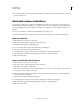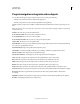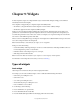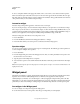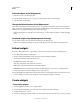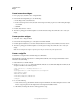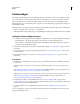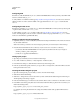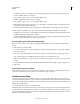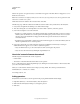Specifications
130
USING CAPTIVATE
Widgets
Last updated 9/28/2011
Create interactive widgets
1 In an open project, select File > New > Widget In Flash.
2 In the Create New Widget dialog box, do the following:
a In the Widget menu, select Interactive.
b In the ActionScript Version menu, select the ActionScript version that you plan to use when writing the widget
code in Flash.
c Click OK.
3 In Flash, select Window > Actions.
4 The Actions panel appears with the template code for the interactive widget. Customize this code to create your
widget.
Create question widgets
1 Select File > New > Widget In Flash.
2 In the Create New Widget dialog box, select Question and then click OK.
3 In Flash, right-click (Windows) or Control-click (Mac OS) the Actions layer in the Timeline, and select Actions.
4 The Actions panel appears with the template code for the question widget. Customize this code to create your
widget.
Note: You can add question widgets to question pools. They are treated as any other question slide.
Create a .wdgt file
A WDGT file is a widget format in which the widget uses linked files.
The WDGT file is a file with .wdgt extension containing linked SWF files, and a description.xml file that contains
information about the linking.
1 Publish the FLA as a SWF file in Flash.
2 Create a description.xml file. If the main SWF file, ABC.swf, uses two linked files PQR.swf and XYZ.swf, the
description.xml file is in the following format:
<?xml version="1.0" encoding="ISO-8859-1" ?>
<widget>
<Description>This is a ABC widget(static)</Description>
<Type>isStatic</Type>
<Name>ABC.swf</Name>
<linkedfiles>PQR.swf</linkedfiles>
<linkedfiles>XYZ.swf</linkedfiles>
</widget>
3 Do one of the following:
a Create a folder, and copy the SWF files and the description.xml files into the folder. Change the extension of the
folder to .wdgt, and place it in the Widgets folder of the Captivate installation folder.
b ZIP the file, and change the extension of the zipped file to .wdgt.