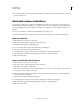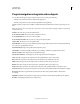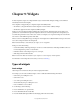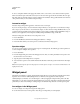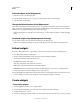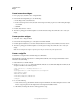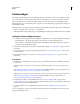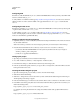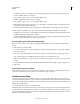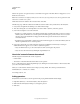Specifications
125
USING CAPTIVATE
Interactive Objects
Last updated 9/28/2011
4 Enter your JavaScript code in the text box and click OK. If you have the JavaScript in another location, copy it and
paste it into the text box.
Add audio to boxes and buttons
You can import an audio file to use with buttons, highlight boxes, click boxes, or text entry boxes. You can use the
audio files that are available in the Gallery or record your own audio to associate with these objects. The Gallery folder
is in C:\Program Files\Adobe\Adobe Captivate 5 (on Windows) and /Applications/Adobe Captivate 5/Gallery/ (on
Mac OS).
You can also use the Library to add an audio file that already exists in the project.
The audio file plays when the object appears. You can also associate Audio with Success, Failure, or Hint captions.
Import an audio file
1 Click the click box, text entry box, or the button.
2 In the Audio section of the Property inspector, click Add Audio.
3 In the Object Audio dialog box, click Import (F6).
4 Browse to the audio file you want to add, select the file, and click Open.
5 To listen to and test the audio file, click the Play icon.
6 To change the audio settings such as input devices, quality level, or calibration, click Settings.
7 Click the Edit tab to edit the audio file (change volume, add silence, and change length).
8 Click Save and then Close.
Import an audio file from the Library
1 Click the click box, text entry box, or the button.
2 In the Audio section of the Property inspector, click Add Audio.
3 In the Object Audio dialog box, click Library.
Note: To use the Library option, the Adobe Captivate project must contain one or more audio files. If the project has
no audio files, the Library option is unavailable.
4 In the Select Audio From The Library dialog box, select the audio file, and click OK. To use an audio file that does
not exist in the library, click Import.
5 To listen to and test the audio file, click the Play icon.
6 To change the audio settings such as input devices, quality level, or calibration, click Settings.
7 Click the Edit tab to edit the audio file (change volume, add silence, and change length).
8 Click Save and then Close.