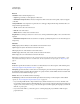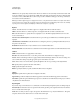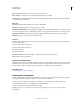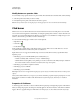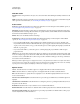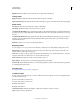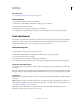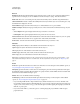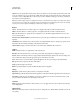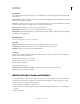Specifications
120
USING CAPTIVATE
Interactive Objects
Last updated 9/28/2011
Right Click Select this check box if you want the users to right-click on the click box.
Timing section
Display For [Time] Specifies the time for which the click box appears on the slide.
Appear After [#] Seconds Specifies the time after which the click box appears on the slide after the slide starts playing.
Audio section
Fade In [#] Specifies the time for the audio to fade in to full volume.
Fade Out [#] Specifies the time for the audio to fade out to silence.
Stop Slide Audio When Clicked Stops playing the audio file associated with the slide when you click inside the click box
area. This option stops only the slide audio, not the background audio. Also, using a keyboard shortcut does not stop
the audio.
Stop Slide Audio When Paused Stops playing the audio file associated with the slide when the project is paused. For
example, if you have enabled the Pause Project Until User Clicks option, the slide audio stops until the user clicks
inside the click box area.
Add Audio Allows you to associate an audio with the click box.
Reporting section
You can assign a score to every correct mouse-click and coordinate the score with a learning management system.
Include In Quiz Considers the click box as a question in the current quiz. The points assigned to this click box are
added to the score results of the current quiz.
Points The score that you want to assign to the question. The maximum is 100 points, the minimum is 0. The points
assigned to this click box are added to the score results of the current quiz.
Add To Total Includes the points for the correct click in the total score.
Report Answers Sends the quiz score to the learning management system (LMS).
Interaction ID Sends tracking information to your learning management system. Use the interaction ID specified by
your learning management system.
More Help topics
“Learning management system (LMS)” on page 240
Transform section
Use this section to define the exact size or location of the click box in terms of pixels. You can also specify the rotation
of a click box in this section.
X Position of the click box on the X-axis
Y Position of the click box on the Y-axis.
W Width of the click box.
H Height of the click box.
Constrain Proportions Maintains the height-to-width ratio of the click box when you resize it.
Angle Angle of rotation of the click box.