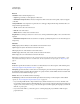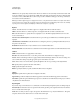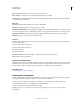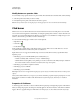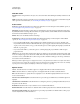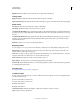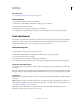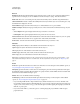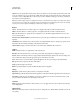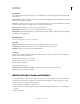Specifications
119
USING CAPTIVATE
Interactive Objects
Last updated 9/28/2011
Click Box section
Item Name Enter a unique name for the object. You can use this name when defining the visibility conditions for the
object.
Visible Deselect this option if you want the object to be invisible on the slide. The object can be made visible using the
Show option. For more information, see
“Controlling the visibility of objects” on page 55.
Action section
On Success Specifies the event that occurs when a user clicks the box. For the description of the available options, see
“Project navigation using interactive objects” on page 126.
Attempts [#] Specifies the number of times the user can attempt the question before the specified action takes place.
By default, the number of attempts allowed is infinite. To specify a number, clear the Infinite check box and then click
the numeral associated with the Attempts option.
Infinite Allows users an unlimited number of attempts.
Last Attempt Specifies the event that should take place after the last attempt. For the description of the available
options, see
“Project navigation using interactive objects” on page 126.
• If you select Open URL Or File or Open Another Project, click the inverted arrow icon next to the URL or the
Project field to select the window in which the URL, file, or project appears. Select from Current, New, Parent, and
Top. If you choose New, Parent, or Top, you also have the option to continue playing the original project when the
URL, file, or project opens.
• If you select Send E-mail To, you have the option to continue playing the project while the e-mail message is
prepared and sent.
Shortcut You can specify a keyboard shortcut for the mouse-click. Users can use the keyboard shortcut instead of the
mouse. For example, suppose you select Control+Shift+Enter as the keyboard shortcut for the mouse-click. The click
is treated as correct (a click within the box) when users press this combination. If they press the wrong combination,
it is treated as a click outside the box.
Note: If your Adobe Captivate project is displayed in a browser, set keyboard shortcuts that do not conflict with common
browser shortcuts. For example, F1 is frequently used as a keyboard shortcut to display Help. The Control, Alt, and Shift
keys map to the Control, Option, and Shift keys on Macintosh® computers, respectively.
Options section
Success select this check box to include a caption to be displayed when the user clicks inside the click box.
Failure select this check box to include a caption to be displayed when the user clicks outside the click box.
Hint select this check box to specify a hint to be displayed to users. The hint is displayed when the user moves the
mouse over the click box.
Pause For Success/Failure Captions select this check box to pauses the project until all success and failure captions are
displayed.
Show Hand Cursor Over Hit Area Select this check box to change the pointer to a pointing hand when the user moves
the pointer over the click box.
Double Click Select this check box if you want the users to double-click the click box.
Disable Click Sound
Select this check box to disable the click sound that is played when users click inside the click box area.
Pause Project Until User Clicks Select this check box to pause the project till the users click the click box. The project
resumes only after the user clicks the click box.