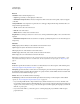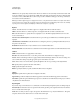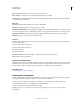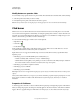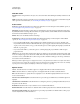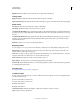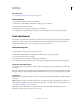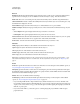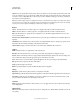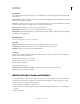Specifications
117
USING CAPTIVATE
Interactive Objects
Last updated 9/28/2011
Add To Total Includes the points for the correct click in the total score.
Report Answers Sends the quiz score to the learning management system (LMS).
Interaction ID Sends tracking information to your learning management system. Use the interaction ID specified by
your learning management system.
Audio tab
Fade In [#] Specifies the time for the audio to fade in to full volume.
Fade Out [#] Specifies the time for the audio to fade out to silence.
Stop Slide Audio When Clicked Stops playing the audio file associated with the slide when the users click button. This
option stops only the slide audio, not the background audio. Also, using a keyboard shortcut does not stop the audio.
Stop Slide Audio When Paused Stops playing the audio file associated with the slide when the project is paused.
Add Audio Allows you to associate an audio with the button.
Transform
Use this section to define the exact size or location of the buttons in terms of pixels. You can also specify the rotation
of a button in this section.
X Position of the button on the X-axis
Y Position of the button on the Y-axis.
W Width of the button.
H Height of the button.
Constrain Proportions Maintains the height-to-width ratio of the button when you resize it.
Angle Angle of rotation of the button.
Properties of review buttons
The Review button is present on the quiz results slide. When users click the Review button, they are presented with a
slide that provides a report of the questions that were answered correctly and incorrectly. It also provides the correct
answers to all the questions. The properties of review buttons are similar to those of normal buttons.
More Help topics
“Set general quiz preferences” on page 174
Automatically resize buttons
You can configure Adobe Captivate to automatically resize a button or caption according to the amount of text in the
button. If you edit the text, the button changes size to accommodate the new text.
1 In an open project, select Edit > Preferences (on Windows) or Adobe Captivate > Preferences (Mac OS).
2 In the Preferences dialog box, select Defaults under the Global menu.
3 Select Autosize Buttons in the General panel on the right.
Note: Best practice is to resize buttons before resizing the project. Resizing a project does not resize the buttons
automatically.