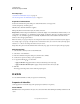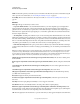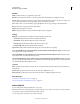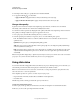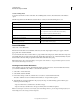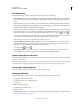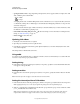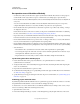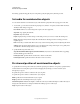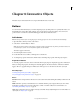Specifications
110
USING CAPTIVATE
Noninteractive Objects and Media
Last updated 9/28/2011
Edit video timing
The Edit Video dialog box (Video > Edit Video Timing) lets you edit the video timing:
• Edit and preview: Use the edit tab to edit the timing and preview the slide video while editing. You can decide the
part of video that must play in each slide. When you edit the timing, it applies only to that particular slide video
group.
Play the preview, pause at the point where you want to adjust the video, and then adjust the marker (drag left or
right). Zooming the timeline makes the editing of the video easier. To help you synchronize the slide and the video,
the slide and video duration are displayed below the timeline.
When you move the marker, a mismatch can occur between the video and the slide duration (for the slide with the
reduced video duration). You can synchronize the duration using the Timeline. Unused video portions outside the
start and end markers can be assigned to adjacent slides (if any in the project). To do this, use
and .
You can also preview the slide video from library and on stage (using the Edit Video Timing dialog box). On stage
preview helps you decide the sequence of appearance of various objects as the video plays.
Note: On stage, you can preview only the slides that contain the slide video.
• Add a beginning slide and an end slide: For effective control over video distribution, you can, if necessary add
slides before the first slide or after the last slide in your project. This is useful if unused video is present in the
beginning or end. The slide video is distributed across these slides also.
To do this, use the ( and ).
• Closed Captioning: If your slide video has audio content, use the Closed Captioning tab to enter captions for
hearing-impaired users. The text is displayed along with the audio when the slide is played.
Synchronizing objects with video
Using the Timeline, play the video, pause it where you want the object to appear, and move the object to the playhead
position or insert a new one.
Note: When you play a slide, an error can occur occasionally at the beginning or the end of the video. The video starts or
ends slightly earlier or after the intended time. This behavior does not exist when the entire project is played.
Changing the video proportion
You cannot change the proportion of the video, so that the quality is intact.
Managing slide video
The Video Management dialog box (Video > Video Management) provides the following details:
• the slide videos that you have inserted
• the slide and slide groups to which they belong
• the video type
• URL of the hosted video file
• the placement (if on TOC or stage)
Use this dialog box to:
• Specify video type: The type of video that you insert. For the description of the video types, see the General section
in
“Properties of video files” on page 105.