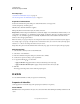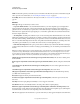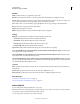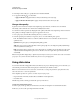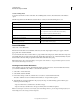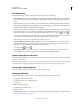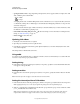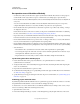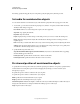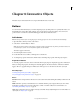Specifications
107
USING CAPTIVATE
Noninteractive Objects and Media
Last updated 9/28/2011
Shadow
Enable Select the check box to apply shadow to the video.
Direction Select the direction: inner or outer. The preview of the selected direction is displayed on stage.
Presets click one of the images in Presets to apply a shadow with standard angle, distance, blur, and color settings. You
can customize these settings using the appropriate options in the Shadow accordion.
Color click to select a color for the shadow. Specify the alpha for the color, in percentage, in the adjacent field.
Blur Specify a value, in pixels, for the blur of the shadow.
Angle Specify the angle for the shadow.
Distance specify the distance, in pixels, at which the shadow must be displayed.
Timing
Display For Specifies the time for which the video file is displayed on the slide.
• Specific Time Play the FLV/F4V file for a specified time interval.
• Rest Of Slide Play the FLV/F4V file for the duration of the slide.
• Rest Of Project Play the FLV/F4V file for the duration of the project.
• Duration Of File Play the FLV/F4V file until its completion.
Appear After The time after which the video file appears on the slide after it starts playing.
Loop (option disabled if you selected Rest Of Slide or Duration Of Video from the Display For menu) Select this option
if you want the video to play continuously.
Synchronize With Project (option disabled if you selected Rest Of Slide from the Display For menu) Select this option
if you want the video to synchronize with your project.
Pause Slide Till End Of Video (option enabled only if you selected Rest Of Slide from the Display For menu) Select this
option to pause the slide that contains the video until the video has finished playing. This option is enabled only when
you select Rest Of Slide in the Display For menu.
Transition
Effect Specify a transition effect for the video file. You can make the video file fade in during its entry, and fade out
during its exit.
In [#] Seconds Specifies the amount of time for the video file to fully fade into view.
Out [#] Seconds Specifies the amount of time for the video file to completely disappear from view.
More Help topics
“Set audio for noninteractive objects” on page 113
“Fix size and position of noninteractive objects” on page 113
Add a video file
You can easily add an existing FLV/F4V file to your project.
Note: Only FLV/F4V files with metadata play in Adobe Captivate projects. If the inserted file does not have metadata,
use third-party software like FLVMDI to add metadata to the file.
1 In an open project, select Insert > Insert FLV or F4V file.