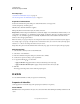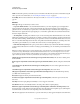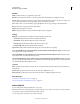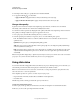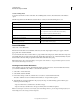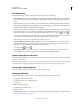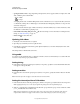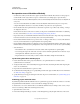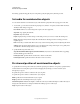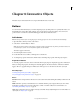Specifications
106
USING CAPTIVATE
Noninteractive Objects and Media
Last updated 9/28/2011
Visible Deselect this option if you want the object to be invisible on the slide. The object can be made visible using the
Show option. For more information, see
“Controlling the visibility of objects” on page 55.
Accessibility Click to add accessible text to the object. For details, see “Customize accessibility text for objects” on
page 211
General
Video Type The type of video that you want to insert:
• Progressive Download Video Loads external FLV/F4V files into your Adobe Captivate project and plays them
during run time. Because the video content is kept external to the other Adobe Captivate content and the video
playback controls, it’s relatively easy to update video content without having to rebuild the Adobe Captivate project.
When the movie is played, the video begins playing as soon as the first segment has been downloaded and cached to
the local computer’s hard disk.
• Streaming Video Streaming video either from your own server running Adobe Flash® Media Server or from a host
Flash Video Streaming Service provides the most complete, consistent, and robust delivery option for both audio and
video files. When streaming, each Flash client opens a persistent connection to the Flash Communication Server, and
there is a controlled relationship between the video being delivered and the client interaction. Streaming video is the
only delivery option that allows you to include a live video feed in your Adobe Captivate project.
• Flash Video Streaming Service This option provides the most effective way to deliver FLV/F4V files to the largest
possible audience without the inconvenience of setting up and maintaining your own streaming server hardware and
network.
Note: If your Adobe Captivate project contains FLV/F4V files, ensure that the files contain metadata for the video player
to function correctly. FLV/F4V files created with Flash Communication Server 1.5.2, FLV Exporter version 1.2, and
Sorenson Squeeze® 4.0 automatically contain metadata. Sorenson Squeeze 4.0 is included with the Flash Video Kit. If you
import an FLV file that does not have any metadata, the file will not play correctly in your project.
File Link (appears only when the selected video type is Progressive Download Video) The absolute or relative path to
the FLV/F4V file.
Browse (appears only when the selected video type is Progressive Download Video) Click to navigate to the FLV/F4V
file.
Server URI (appears only when the selected video type is Streaming Video) The server name, application name, and
instance name.
Stream Name (appears only when the selected video type is Streaming Video) The stream name.
URL (appears only when the selected video type is Flash Video Streaming Services) The direct file link provided by
your Flash Video Streaming Service.
Detect Size Displays the existing size of the inserted video.
Live Video Feed (appears only when the selected video type is Streaming Video) Select this option to insert a live
video feed.
Auto Play The video begins playing automatically as soon as it appears on the slide.
Auto Rewind The video automatically rewinds to the start position after it completes playing.
Buffer Time (appears only when the selected video type is Streaming Video or Flash Video Streaming Service) Enter
the amount (time) of video that must be loaded before the video plays in the Adobe Captivate project. (The length of
actual time it takes to stream video varies depending on the user’s bandwidth.)
Skin The skin (playbar) for the inserted video. A preview of the skin you select appears directly below the Skin menu.