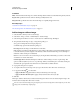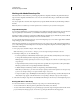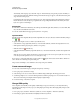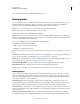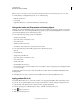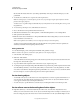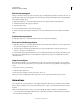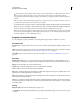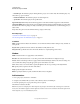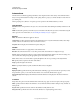Specifications
103
USING CAPTIVATE
Noninteractive Objects and Media
Last updated 9/28/2011
• Rest Of Project The animation plays for the length of the project, even on other slides. The animation plays once,
unless the Loop option is selected.
• Duration Of Animation The animation plays for its entire length once.
• Specific Time The animation plays for the specified time.
Appear After [#] Seconds Delay between the first appearance of the slide and the first appearance of the animation.
Synchronize With Project Synchronizes the speed at which the animation file plays with the Timeline speed. If you find
that the animation file is not playing smoothly, test with this option selected and cleared to see which setting gives you
better results.
Loop Select this option to have the animation file loop (replay continuously).
More Help topics
“Set audio for noninteractive objects” on page 113
“Fix size and position of noninteractive objects” on page 113
Transition
Effect Specify a transition effect for the animation. You can make an animation fade in during its entry, and fade out
during its exit.
In [#] Seconds Specifies the amount of time for the animation to fully fade into view.
Out [#] Seconds Specifies the amount of time for the animation to completely disappear from view.
Shadow
Enable Select the check box to apply shadow to the animation.
Direction Select the direction: inner or outer. The preview of the selected direction is displayed on stage.
Presets click one of the images in Presets to apply a shadow with standard angle, distance, blur, and color settings. You
can customize these settings using the appropriate options in the Shadow accordion.
Color click to select a color for the shadow. Specify the alpha for the color, in percentage, in the adjacent field.
Blur Specify a value, in pixels, for the blur of the shadow.
Angle Specify the angle for the shadow.
Distance specify the distance, in pixels, at which the shadow must be displayed.
Add animations
1 In an open project, select Insert > Animation.
2 Navigate to the animation file you want to add to the slide, select it, and click Open.
3 In the Property Inspector, set properties and options as required.
The animation is added to the slide.
Note: Device fonts are not displayed in Adobe Captivate. If you import an animation file containing text created with
device fonts, the animation appears in Adobe Captivate, but the text will not. For animations that will be imported into
Adobe Captivate, try to use embedded fonts for text.