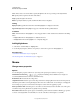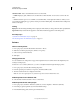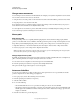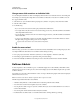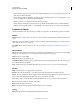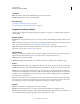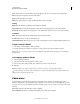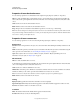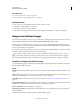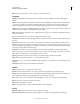Specifications
93
USING CAPTIVATE
Noninteractive Objects and Media
Last updated 9/28/2011
More Help topics
“Set audio for noninteractive objects” on page 113
“Fix size and position of noninteractive objects” on page 113
Add zoom areas
1 In an open project, select the slide to which you want to add a zoom area.
2 Select Insert > Standard Objects > Zoom Area.
3 Set the options for the zoom area as required.
4 Select the zoom destination area and set its properties using the Property Inspector (Window > Properties).
Images and rollover images
You can incorporate images into projects as logos, startup screens, pointers, backgrounds, buttons, and more. You can
add images in the following formats: JPG, JPEG, GIF, PNG, BMP, ICO, EMF, POT, or WMF.
Rollover images consist of an image and a rollover area (the “hot” area). Rollover images appear when the end user
moves the pointer over the rollover area at run time. They are useful for heavily detailed slides or for slides that contain
buttons or toolbars that require explanation.
You can use the same type of graphics for rollover images that you use for traditional images. You can also customize
the location, outline, and size of the rollover area for rollover images.
Adobe Captivate contains a gallery of buttons, sounds, and animations (in SWF format) for you to use in your
projects. By default, the gallery is stored in the following location when you install Adobe Captivate: C:\Program
Files\Adobe\Adobe Captivate 5\Gallery (on Windows) and /Applications/Adobe Captivate 5/Gallery (on Mac OS).
Properties of images and rollover images
You can change the properties of an image using the Image Edit area of the Property Inspector (Window > Properties)
after selecting the image on the slide.
Image
Item Name Enter a unique name for the object. You can use this name when defining the visibility conditions for the
object.
Visible Deselect this option if you want the object to be invisible on the slide. Use the Show option to make the object
visible. For more information, see
“Controlling the visibility of objects” on page 55.
Accessibility Click to add accessible text to the object. For details, see “Customize accessibility text for objects” on
page 211
Transparent Background Select the color filler icon. All occurrences of one particular color in an image can be made
transparent. For example, you can make all occurrences of red (#FF0000) transparent.
Reset To Original Size Restores the image to its original size.
Select Image From Library Click the folder icon. Select this option to reuse an image in your project file. Select the
image and click OK.
The Select Image from Library dialog box appears with the following options: