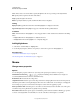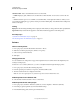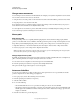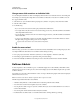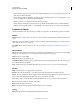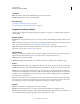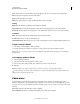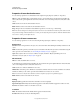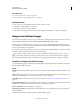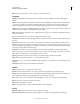Specifications
86
USING CAPTIVATE
Noninteractive Objects and Media
Last updated 9/28/2011
Show Mouse Click Adds a visual click effect to the mouse movement.
• Default Displays a quick, small burst of color when the user clicks the slide. You can select a color for the color
burst.
• Custom Select this option to use a SWF file as a visual click effect. Adobe Captivate includes two effects you can
use. Test them by clicking the pop-up menu, selecting one, and then clicking Play. View the effect in the small preview
window on the right.
Timing
Display For
The time during which the pointer is displayed on the slide. If you select specific time, then specify the time.
Appear After Delay between the first appearance of the slide and the first appearance of the slide pointer.
More Help topics
“Set audio for noninteractive objects” on page 113
“Fix size and position of noninteractive objects” on page 113
Pointers
Select a custom pointer
1 In an open project, select the slide and then select Insert > Mouse.
2 Click Browse in the Property Inspector (Window > Properties).
3 Select a custom pointer from the list.
4 Click Open.
Change pointer size
You can double the size of the pointer. Large pointers emphasize mouse movement and are also helpful if you are
creating accessible projects.
Pointer size is set on a slide-by-slide basis, so you choose exactly the slides that require the larger pointer.
1 In an open project, select the slide containing the pointer.
2 In the Property Inspector (Window > Properties), check Double Mouse Size.
3 The new double-sized mouse is displayed on the slide.
Note: To restore the original pointer size, follow the steps above and clear Double Mouse Size.
Hide the pointer in an individual slide
❖ Select the slide and then select Slide > Mouse > Show Mouse.
Hide the pointer for the entire project
1 In an open project, select Edit > Preferences (Windows) or Adobe Captivate > Preferences (Mac OS).
2 In the Category panel, expand Project, and select Publish Settings.
3 In the Publish Settings panel, clear the option Include Mouse.